FREE GUIDE
Get your copy of the ultimate guide to lead generation through telecalling (scripts included)
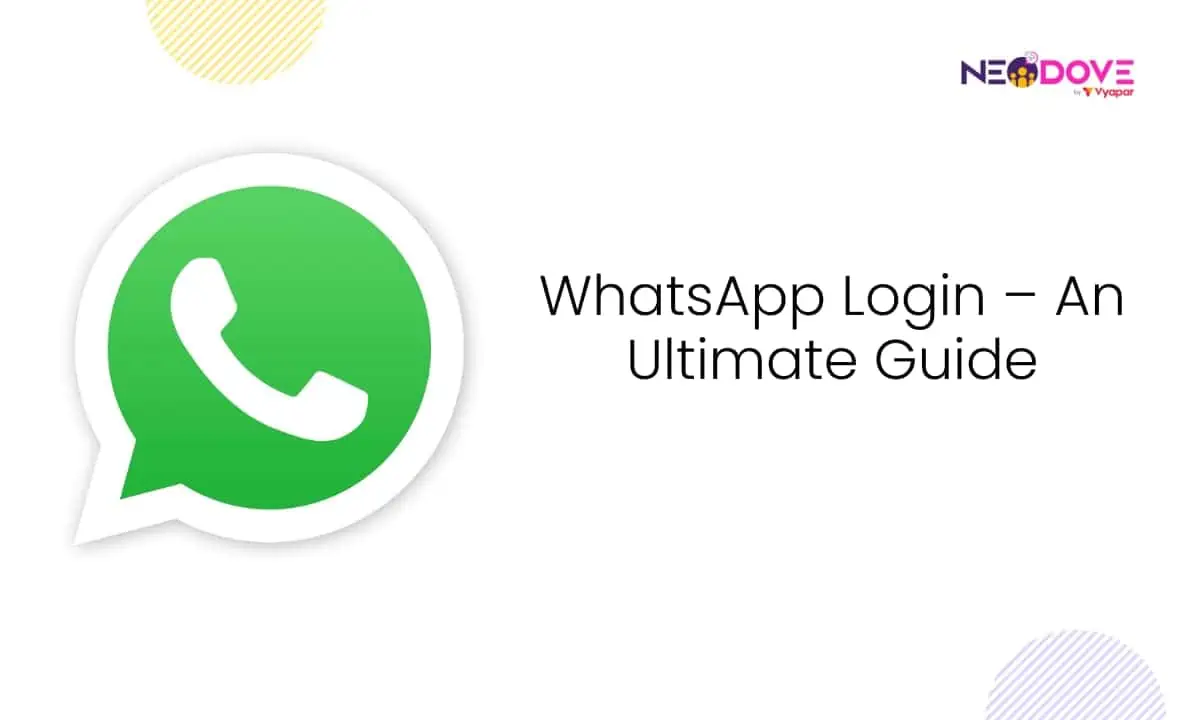
Table of Contents
ToggleKey Takeaway:
Imagine grabbing your phone to chat with friends or family. What’s the first step? You log in to WhatsApp, right?
It’s like unlocking a door to a world where you can chat, call, and share.
But in 2024, WhatsApp Web Login has some new things to know, and we’re here to guide you through it all.
From the basics of logging into WhatsApp to what you can do with WhatsApp API, we’ve got you covered.
So, if you want to learn the process of WhatsApp Web Login like a pro, let’s dive right in!
WhatsApp web login from an Android device is a breeze, and we’re here to guide you through the simple steps. After logging into WhatsApp Web, you can send messages, share files, and stay connected seamlessly, all while sitting at your computer.
So, let’s dive into how to WhatsApp web log in for Web from your Android device:
To begin the WhatsApp web login process, open WhatsApp or WhatsApp Business on your phone and tap the three dots in the top right corner.
Tap on ‘Linked Devices’ from the menu.
Click ‘Link a Device’ to activate the QR Code Scanner.
Now, for the next step of your WhatsApp Web Login, on your computer, go to WhatsApp Web.
You’ll see a QR Code displayed on the WhatsApp Web page. Use your mobile’s scanner to scan this code.
That’s it! The magic is done. You’ve successfully enabled WhatsApp Web Login for Web from your Android device.
That’s it! The magic is done. You’ve successfully enabled WhatsApp Login for Web from your Android device.
Also Read: Why You Need WhatsApp for Business?
Here’s how to Logout from WhatsApp effortlessly
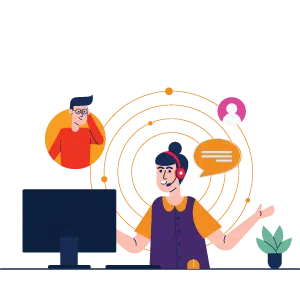
Logging into WhatsApp Web is a straightforward process that allows you to send messages and manage your conversations seamlessly.
Let’s dive into how to WhatsApp web login for Web from your iPhone:
Start by launching the WhatsApp or WhatsApp Business app on your iPhone.
Navigate to the settings within the app.
Tap on ‘Linked Devices,’ which will activate the QR Code Scanner for WhatsApp Web Login.
On your computer, go to WhatsApp Web, where you’ll find a QR Code displayed on the WhatsApp Web page for WhatsApp Web Login.
Utilize the QR Code Scanner within your mobile app to scan the QR Code displayed on the WhatsApp Web page.
That’s it! The magic is complete. You’ve now successfully logged in and are ready to use WhatsApp Web on your PC from your iPhone.
Here’s a straightforward guide to get you started! How To Connect Your WhatsApp Account to Business Facebook
WhatsApp Web is a fantastic way to use WhatsApp on your computer, even if you don’t have your smartphone at hand.
Let’s explore how to WhatsApp web login to WhatsApp Web without a smartphone:
Start by opening the WhatsApp or WhatsApp Business app on your smartphone.
Go to the settings within the app.
Tap on ‘Linked Devices,’ which will activate the QR Code Scanner for WhatsApp web login.
On your computer, go to WhatsApp Web, where you’ll find a QR Code displayed on the WhatsApp Web Page.
Use the QR Code Scanner on your mobile to scan the QR Code displayed on the WhatsApp Web page.
That’s it! Your WhatsApp Web Login is complete. You can now use WhatsApp on your PC without needing your smartphone.


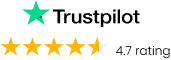

WhatsApp, with over 2 billion users worldwide, seems like the ideal choice. However, it’s important to note that WhatsApp Business, while a powerful tool, has its limitations.
The WhatsApp Business app comes along with several limitations such as:
WhatsApp Business has a broadcast limit of 256 users, and messages only reach those who have added you to their contacts.
There’s no built-in option to track message analytics.
WhatsApp Business doesn’t provide tools to track agent performance.
You can’t seamlessly integrate WhatsApp Chat for automated customer support.
WhatsApp Business can’t be integrated with third-party software and Customer Relationship Management (CRM) systems.
The platform doesn’t support automated notifications.
You can’t send messages with clickable buttons for user interaction.
Obtaining a WhatsApp Green Tick verification isn’t possible for all businesses.
So, how do we overcome these WhatsApp Business App limitations?
Check Out: WhatsApp Business vs WhatsApp API: Which is Best?
Important Note
WhatsApp will now keep running on your PC even if you turn off your mobile device.
WhatsApp Business API takes your global outreach to the next level. With the ability to reach millions, it transforms your communication strategy.
You can send messages to users worldwide, automate responses, and integrate with CRM systems for a seamless experience.
Plus, it offers in-depth analytics to understand your audience better. Whether you’re a large enterprise or a growing business, WhatsApp Business API scales with you. Thus, making it the go-to choice for reaching global audiences efficiently and effectively.
Also Read: 8 Best Use Cases of WhatsApp API You Should Know
NeoDove Telecalling CRM brings you a game-changing solution with its WhatsApp API integration. Imagine having the ability to seamlessly connect with your customers through WhatsApp, one of the world’s most popular messaging platforms.
With NeoDove’s WhatsApp API, you can do just that and more. Whether you’re a small business or a large enterprise, this tool empowers you to enhance your customer engagement strategy. You can automate messages, send personalized communications, and even track your interactions in one centralized system.
No more switching between apps or missing out on crucial conversations. NeoDove Telecalling CRM’s WhatsApp API streamlines your customer communication process, saving you time and ensuring that you’re always in touch with your audience.
So, whether you’re looking to boost your sales, improve customer support, or simply enhance your brand’s presence on WhatsApp, NeoDove’s WhatsApp API is your ultimate solution. Get ready to take your customer engagement to new heights with NeoDove Telecalling CRM’s WhatsApp API.
Mastering WhatsApp Web Login in 2023 opens doors to a world of instant communication and global connectivity.
You’ve now learned the ins and outs of WhatsApp Web Login and accessing the vibrant WhatsApp community. So, whether it’s catching up with friends, connecting with colleagues, or reaching out to customers, WhatsApp Web Login is your passport to a seamless digital world.
Embrace it, explore its endless possibilities, and stay connected like never before. WhatsApp Web Login isn’t just a login; it’s an entryway to the heartbeat of modern communication.
WhatsApp requires a phone number for account creation and security purposes, so logging in without a phone number is not officially supported. However, some third-party services or methods may claim to offer this, but they can be risky and violate WhatsApp’s terms of service.
To use WhatsApp on your laptop, you can access it through WhatsApp Web or the WhatsApp Desktop app. Open the web browser on your laptop and go to web.whatsapp.com, then scan the QR code on the website with your phone to log in. For the WhatsApp Desktop app, download and install it on your laptop, open the app, and scan the QR code using your phone to log in.
To log in to WhatsApp Web, open a web browser on your computer and go to web.whatsapp.com. On your phone, open WhatsApp, tap on the three dots in the top right corner, and select “WhatsApp Web.” Scan the QR code displayed on the website with your phone to log in. This allows you to use WhatsApp on your computer through your web browser.
WhatsApp does not officially support using the same account on multiple devices simultaneously. However, a feature called “Multi-Device Support” is reportedly in development, which will allow users to use the same WhatsApp account on up to four devices at the same time. Keep an eye out for updates from WhatsApp for the most current information on using WhatsApp on multiple devices


Book a free demo and see how you can close more deals, faster!
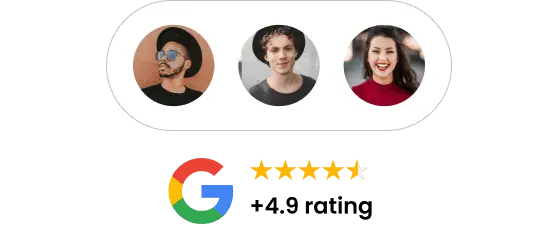
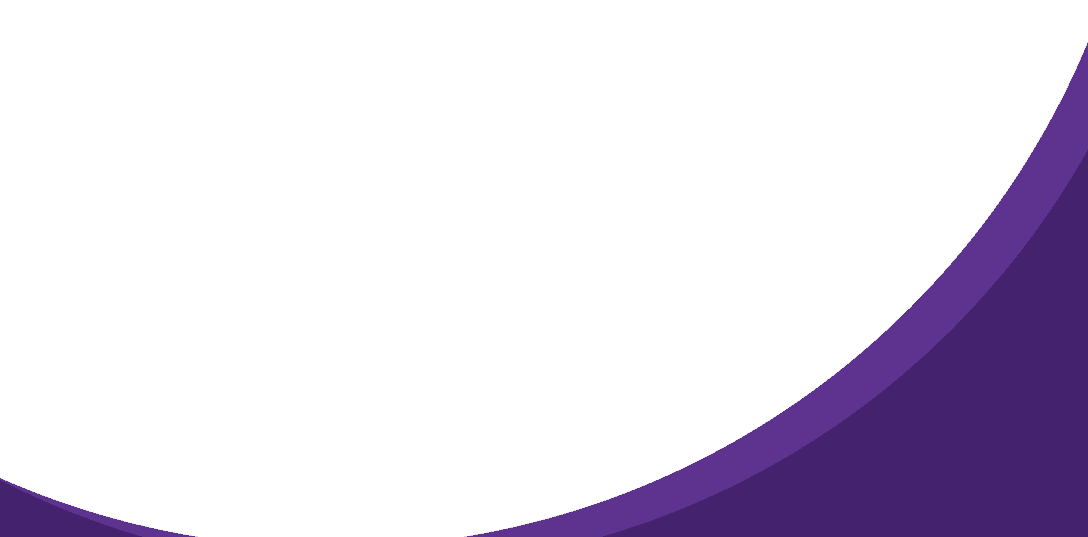

95% business who use NeoDove report 3x more profits!
Happy Customers
107k reviews

These outcomes and beyond can be yours.
Lead Leakage
Increase in call attempts
More Engagement
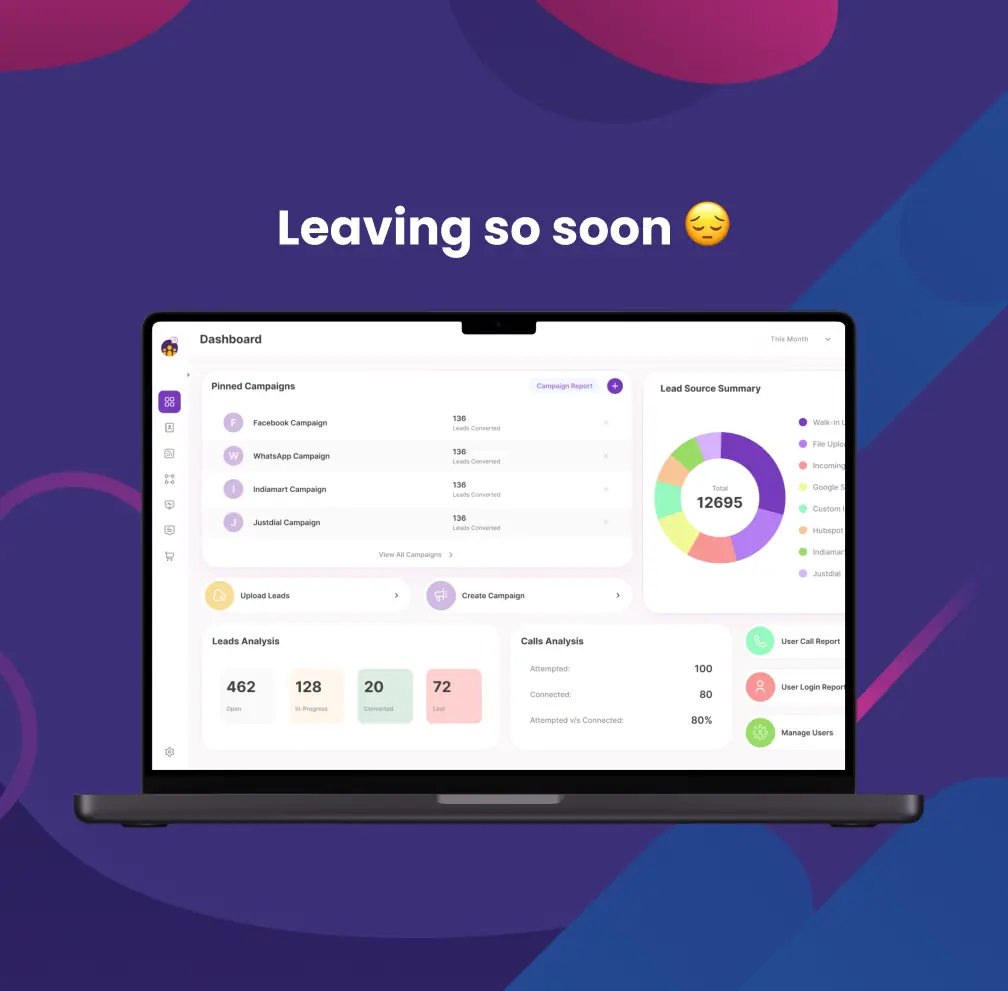
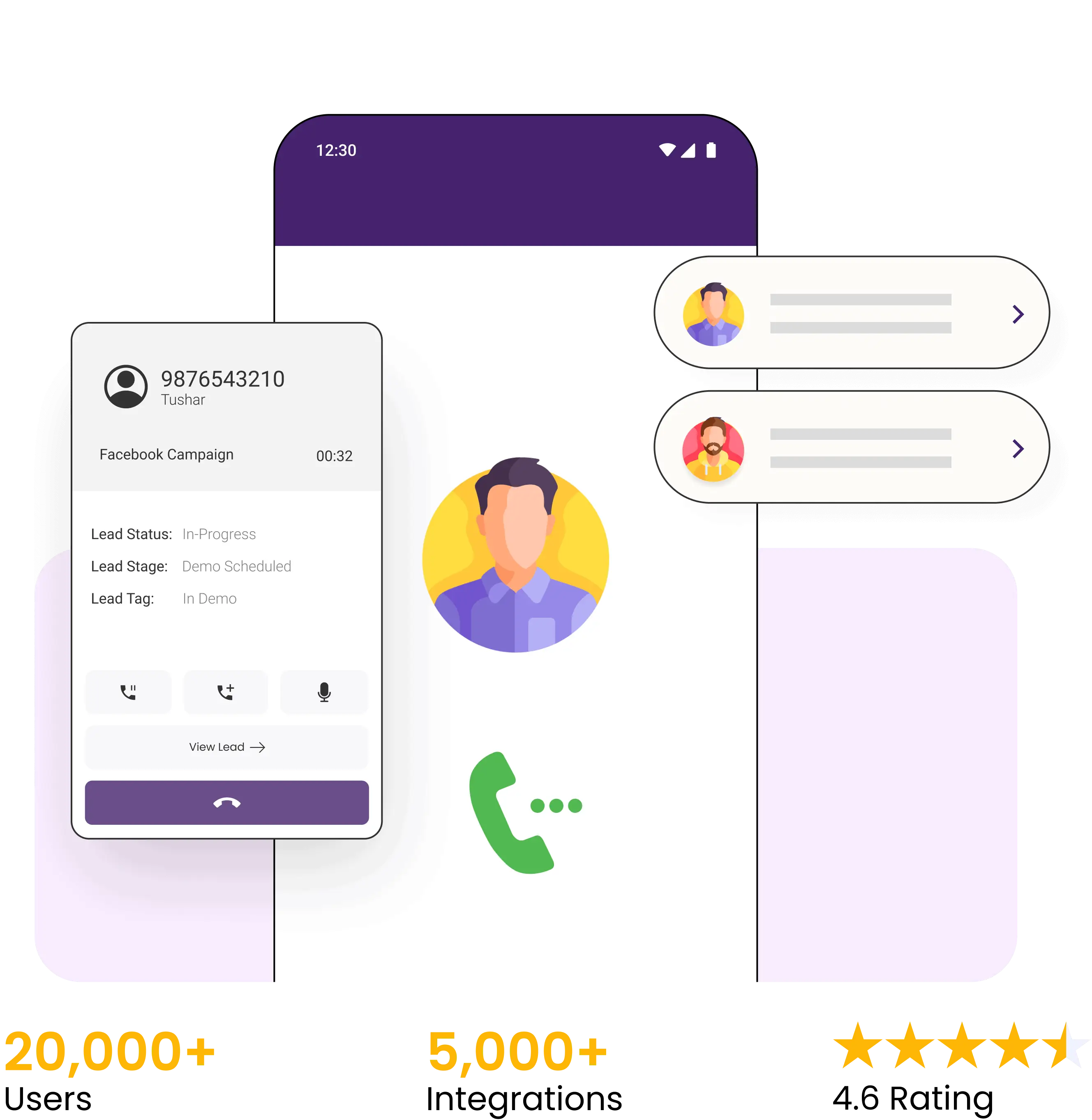

4.6 Rating
FREE GUIDE
Get your copy of the ultimate guide to lead generation through telecalling (scripts included)