FREE GUIDE
Get your copy of the ultimate guide to lead generation through telecalling (scripts included)
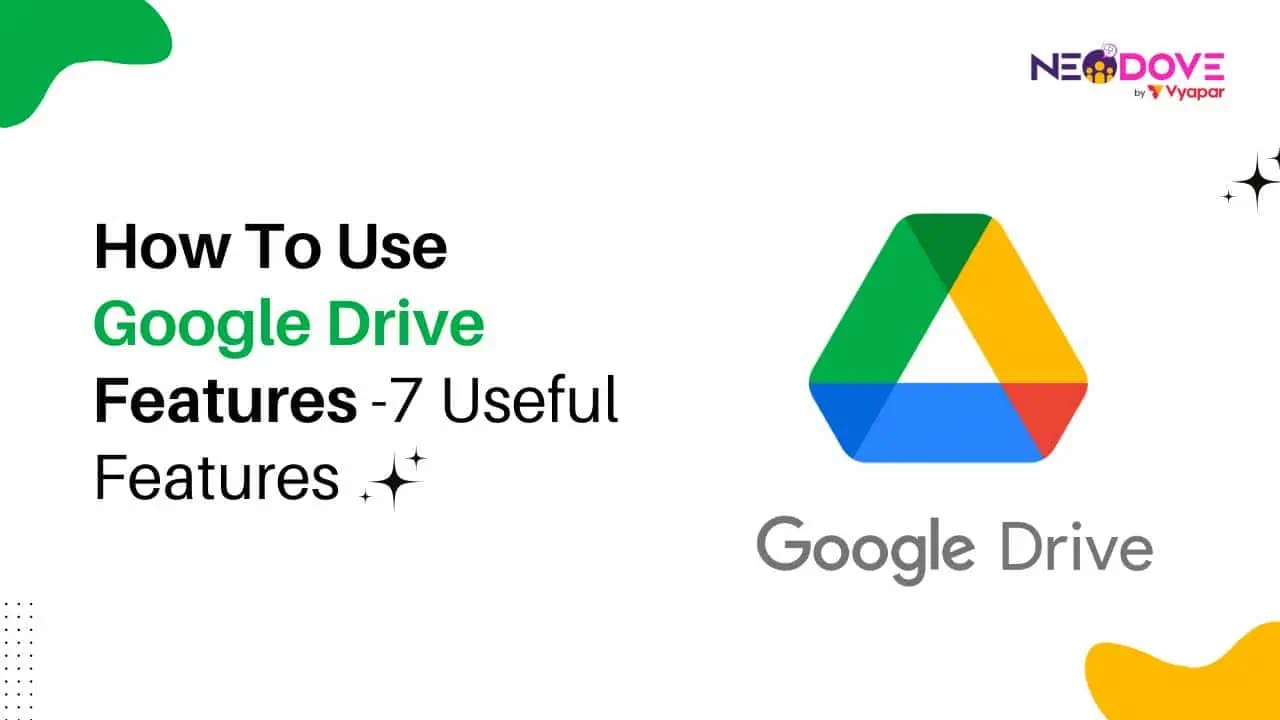
Table of Contents
ToggleKey Takeaways:
You have probably using Google Drive for desktop or mobile for a long time but have you ever thought about what else it could provide than just 15Gb storage space and file management?
Perhaps not! Not a lot of people know about these hidden features of Google Drive that we have hand-picked very carefully to help you win at the office. Think of these features as your personal team of digital assistants who are ready to organize your files and tasks.
So, stick to this guide, as we will guide you on how to use Google Drive effectively and share the 7 hidden but very useful features of Google Drive.
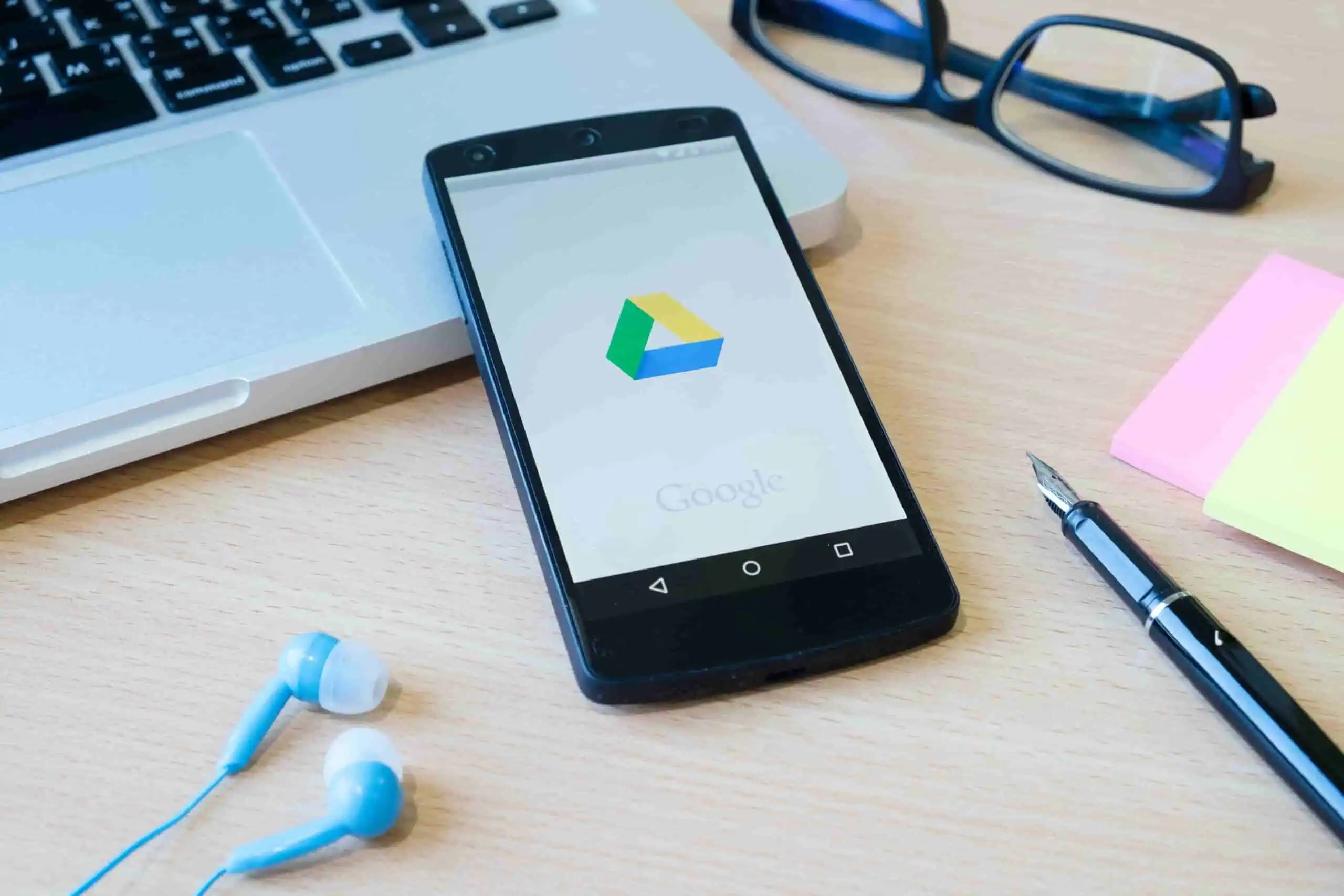
Google Drive is a cloud storage service that allows you to store, access, and share files from anywhere with an internet connection. It offers a beautiful experience across devices, whether you’re using it on your desktop, laptop, or mobile phone. But Google Drive is much more than just a place to store your files—it’s a powerful tool for collaboration, organization, and productivity at the office.
Here’s how you can make the most of Google Drive:
Use Google Drive to store all types of files, including documents, spreadsheets, presentations, images, and more. Access your files from any device, at any time, with ease.
Important Tip: Regularly back up your Google Drive files to an external hard drive for added security and peace of mind.
Share files and folders with colleagues, bosses, or team members to collaborate in real-time. Multiple users can edit documents simultaneously, making collaboration efficient and easy.
Important Tip: Set up notification alerts to stay informed about file changes, comments, or mentions.
Keep your files organized with folders and labels. Create a logical folder structure to easily locate and manage your files, ensuring nothing gets lost in the digital chaos.
Important Tip: Use advanced search techniques like filters and operators to find files quickly.
Enable offline access to Google Drive login so you can work on your files even without an internet connection. Any changes made offline will sync automatically once you’re back online.
Important Tip: Ensure sufficient device storage space before enabling offline access.


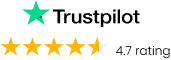

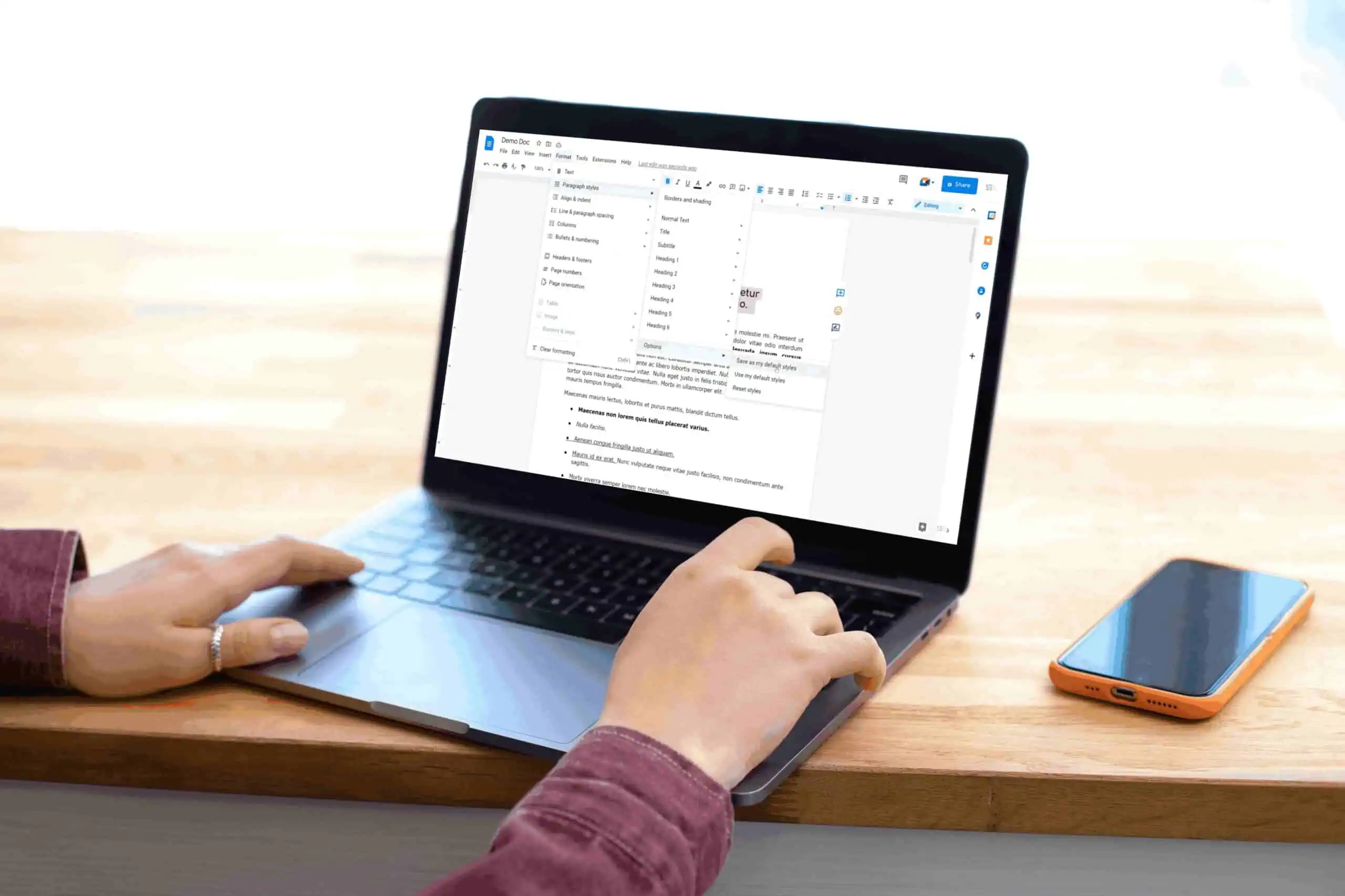
Google Drive is a powerful cloud storage and collaboration platform that has become an essential tool for businesses and teams worldwide.
To work on your files while offline in Google Drive, you can install the Google Docs Offline extension for Chrome. By enabling offline access in Google Drive settings, you can sync changes made offline with your online files once you reconnect to the internet. This feature allows you to view, edit, and create new Google Docs, Sheets, and Slides files without an internet connection.
By checking the option to “Convert uploaded files to Google Docs editor format” in Google Drive settings, you can automatically convert common file types like .doc, .docx, .xls, .xlsx, .ppt, and .pptx to their Google Docs, Sheets, or Slides equivalents upon upload.
In Google Docs, Sheets, or Slides, you can access the version history feature to track changes made by collaborators. By clicking on File > Version history > See version history, you can view a detailed list of edits, including the contributor and timestamp. Additionally, you have the option to restore previous versions if necessary.
When composing an email in Gmail, you can use the Drive icon to attach files stored in Google Drive or send a shareable link to the file. This method is particularly useful for sharing large files or Google Drive formats, as it bypasses email attachment size limits and allows recipients to access the file directly from Google Drive.
After your Google Drive login, you can utilize the search box to filter results based on various criteria such as file type, date modified, owner, shared documents, action items, or suggestions. By entering specific search parameters like “type: spreadsheet” or “owner: me,” you can quickly locate the files you need within your Drive library.
To remove formatting from text pasted into a Google Docs document, you can use the “Paste without formatting” option found under Edit > Paste special. This feature helps maintain a consistent look and style throughout your document by eliminating any formatting attributes carried over from the copied text.
Google Drive for Desktop enables you to access, sync, and manage your Google Drive files directly from your computer. You can select which folders to sync for offline access, collaborate on Microsoft Office files in real-time, and sync any type of file, not just Google Docs formats.
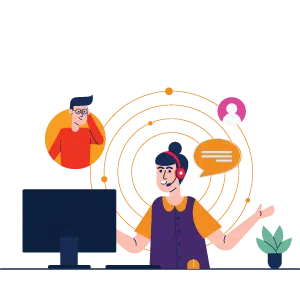
Now, you don’t have to ask “What is Google Drive On My Phone” because now you understand it’s a dynamic platform designed to streamline collaboration, boost productivity, and keep your digital workspace organised. By leveraging tools like offline access and uncovering hidden gems such as version history, you can optimize your workflow and elevate your productivity game.
So, adopt the possibilities, explore the depths, and make Google Drive your one-stop solution for collaboration and file management.


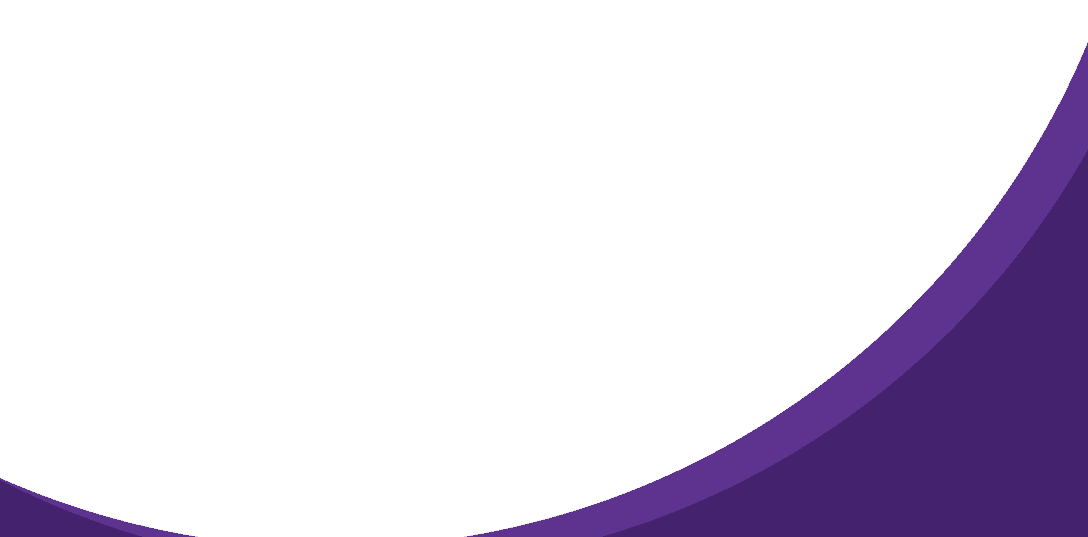

95% business who use NeoDove report 3x more profits!
Happy Customers
107k reviews

These outcomes and beyond can be yours.
Lead Leakage
Increase in call attempts
More Engagement
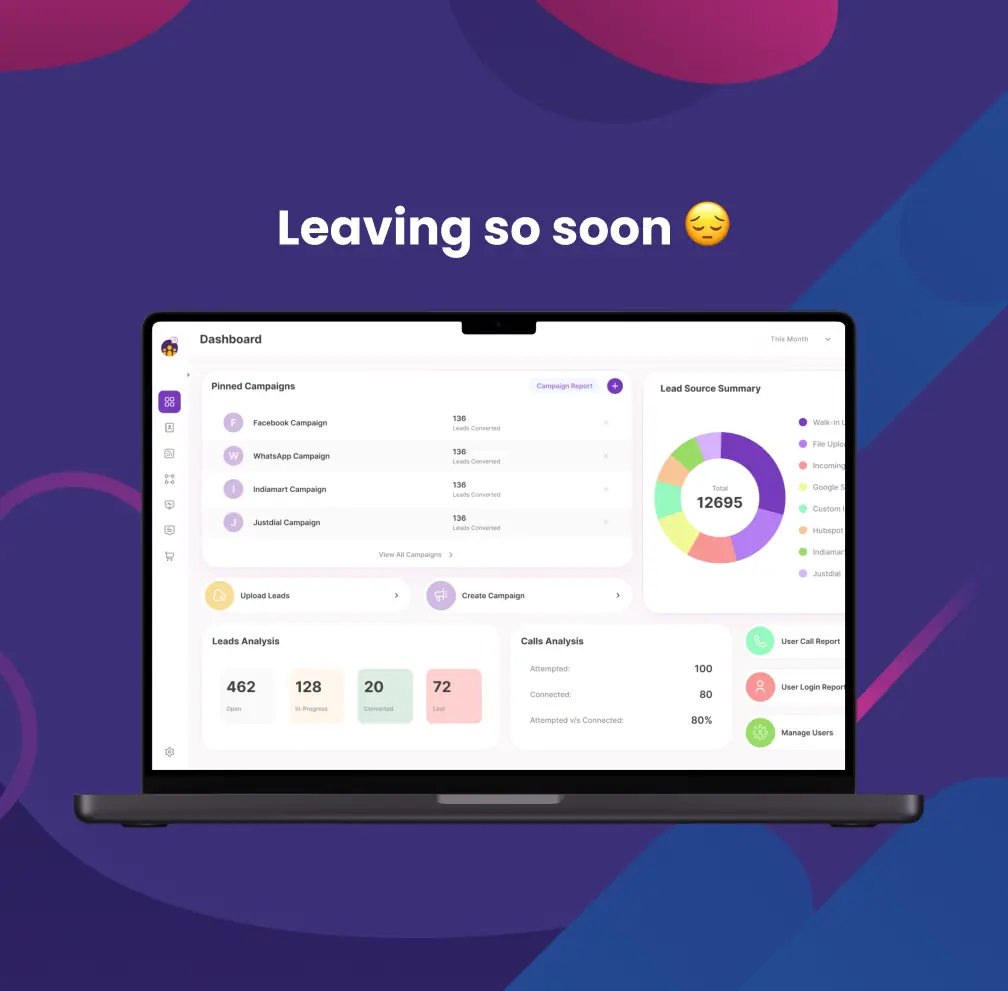
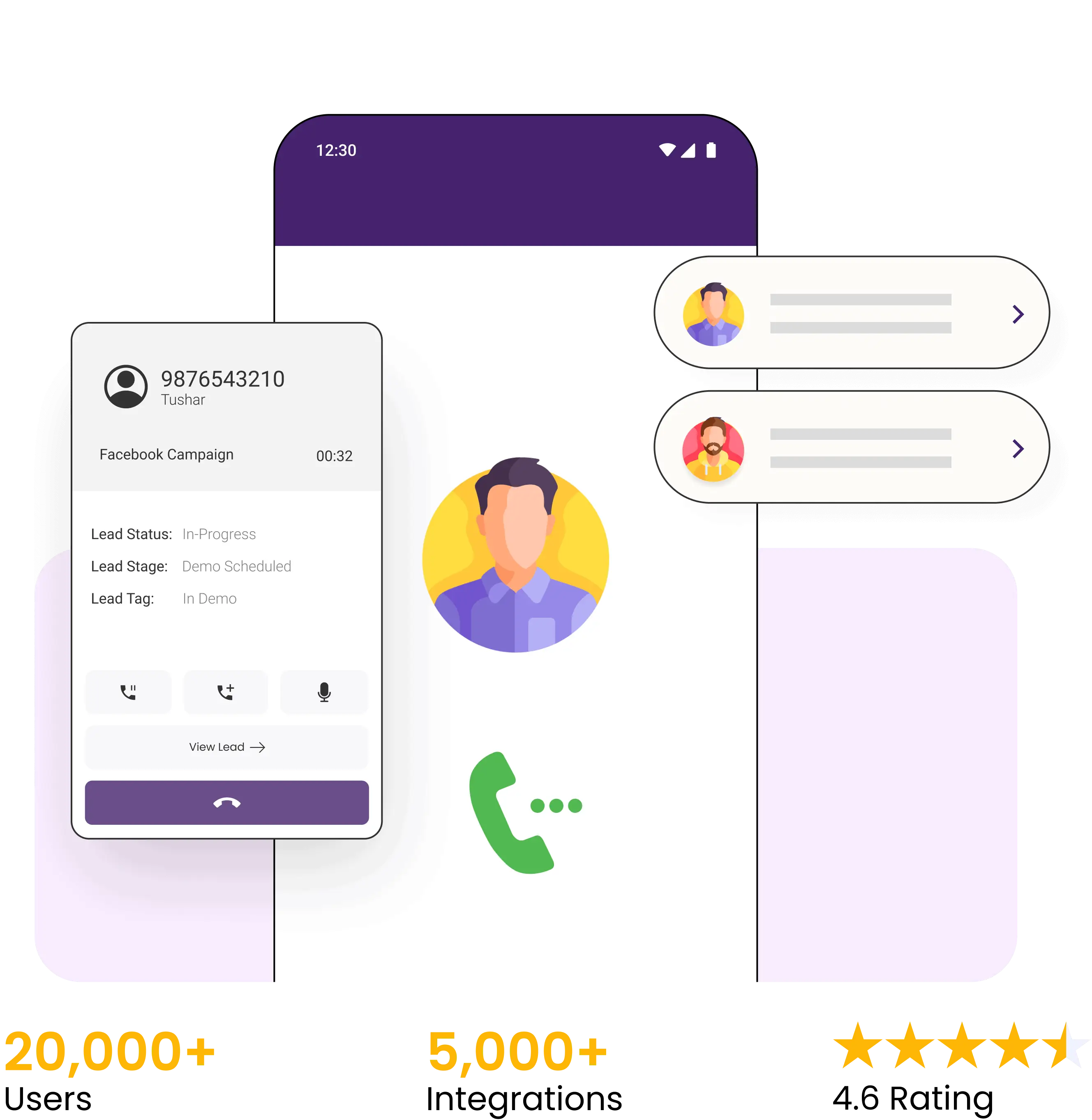

4.6 Rating
FREE GUIDE
Get your copy of the ultimate guide to lead generation through telecalling (scripts included)