FREE GUIDE
Get your copy of the ultimate guide to lead generation through telecalling (scripts included)
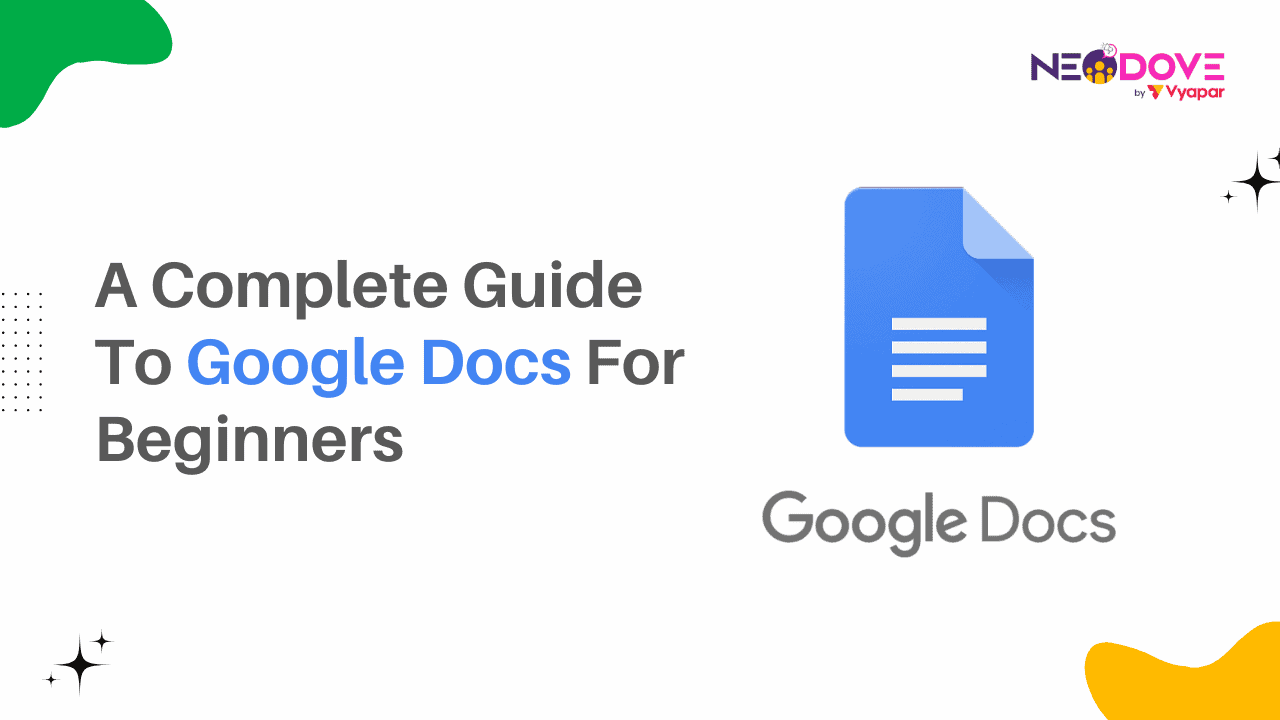
Table of Contents
ToggleKey Takeaways:
You’re probably tired of dealing with unmanageable word processors and the constant headache of sharing files back and forth. What if I told you there’s a better way? A way that lets you create good-looking documents with zero hassle, all while collaborating in real-time with your sales team? That’s exactly what the Google Docs app document editor brings to the table.
As one of the best document editors online, Google Docs is a total game-changer for people in sales. No more emailing files or dealing with versioning nightmares. Whether you’re banging out client proposals, drafting contracts, or just writing down crazy marketing ideas, this cloud-based document editor makes it stupidly simple to capture your thoughts and share them with anyone, anytime.
So, stick to the guide till the end – we have a bonus for you.
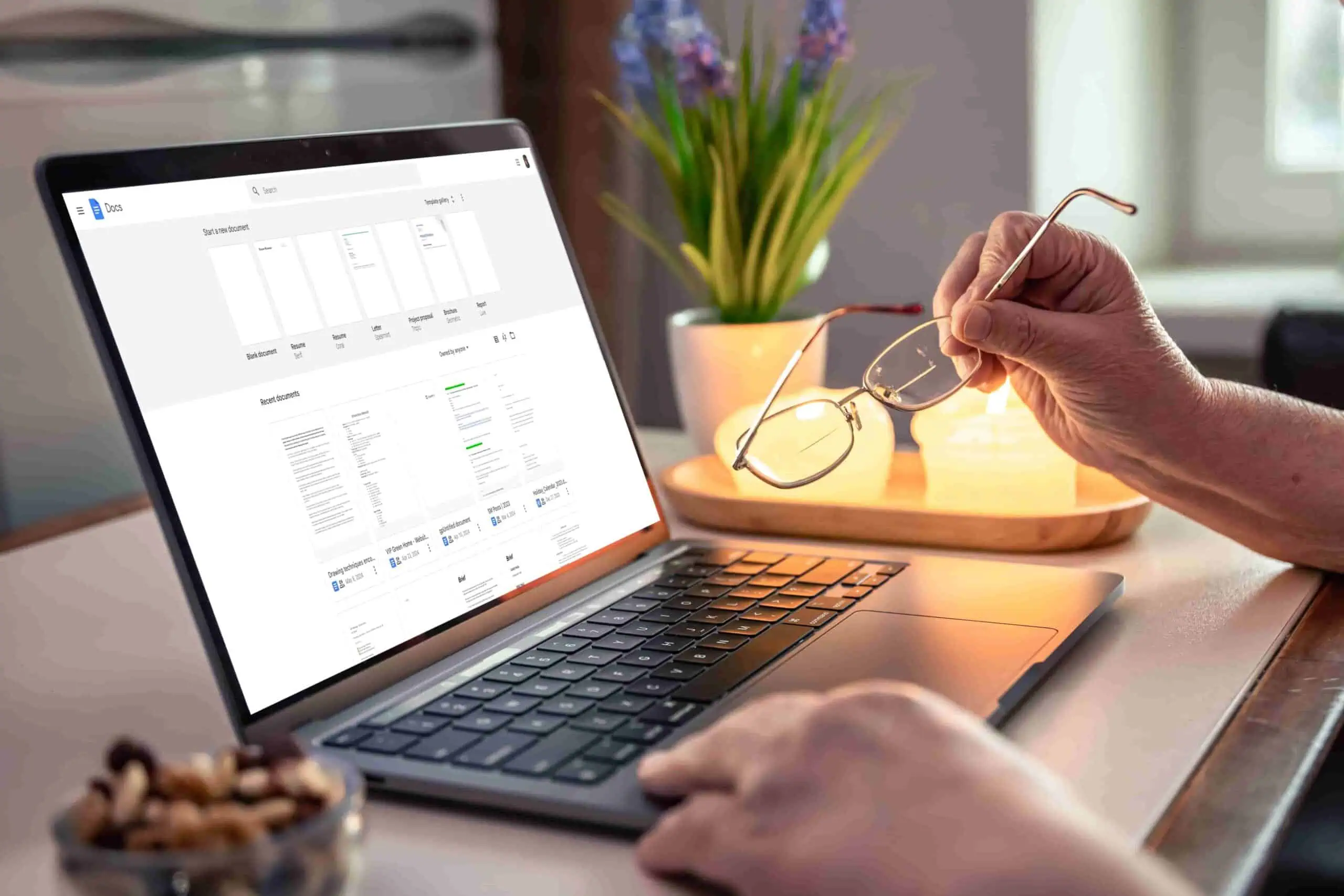
In simple terms, the Google Docs app is a powerful online word-processing application that allows you to create, edit, and collaborate on documents directly from your web browser or mobile device.
At its core, Google Docs is a document editor that provides a user-friendly interface for writing, formatting, and organizing text-based content. However, what sets it apart is its cloud-based nature and real-time collaboration capabilities.
Instead of being limited to a single device or desktop application, Google Docs lives entirely in the cloud. This means you can access your documents from anywhere, whether you’re at work, at home, or on the beach – as long as you have an internet connection.
Google Docs may seem hard to some people but trust me – it is the most easiest thing you would get on the internet to use. However, the following is a step-by-step guide on how to use this document editor online:
You can access the Google Docs app by going to docs.google.com in your web browser or by opening the Google Docs app on your mobile device. You’ll need a Google account to use Google Docs.
Once you’re in Google Docs, click on the colourful “+” button in the bottom-right corner and select “Google Docs” to create a new blank document. Alternatively, you can choose from a variety of templates for things like resumes, reports, or letters.
The Google Docs interface is similar to other word processors. You can start typing your content and use the toolbar at the top to format text, adjust fonts, create headings, lists, and more. Many common keyboard shortcuts also work in Google Docs.
One of the most powerful features of Google Docs is real-time collaboration. Simply click the “Share” button in the top-right corner and invite others by entering their email addresses. They’ll then be able to view and edit the document simultaneously with you.
When collaborating, you can leave comments on specific parts of the document for feedback or discussion. You can also suggest edits without directly changing the original text.
Google Docs automatically saves your work, but you can also look at the full version history by going to “File” > “Version history” and see previous versions or restore an older draft.
When you’re finished, you can download your Google Doc as a Word, PDF, or other file format by going to “File” > “Download.” You can also convert it to a Google web page or send it for publishing.
Every marketing or sales tool has some information which is hidden from beginners – only people who have been working on it for years know about those tips. And therefore I have compiled 25 amazing tips for people in marketing and sales to use this document editor better:
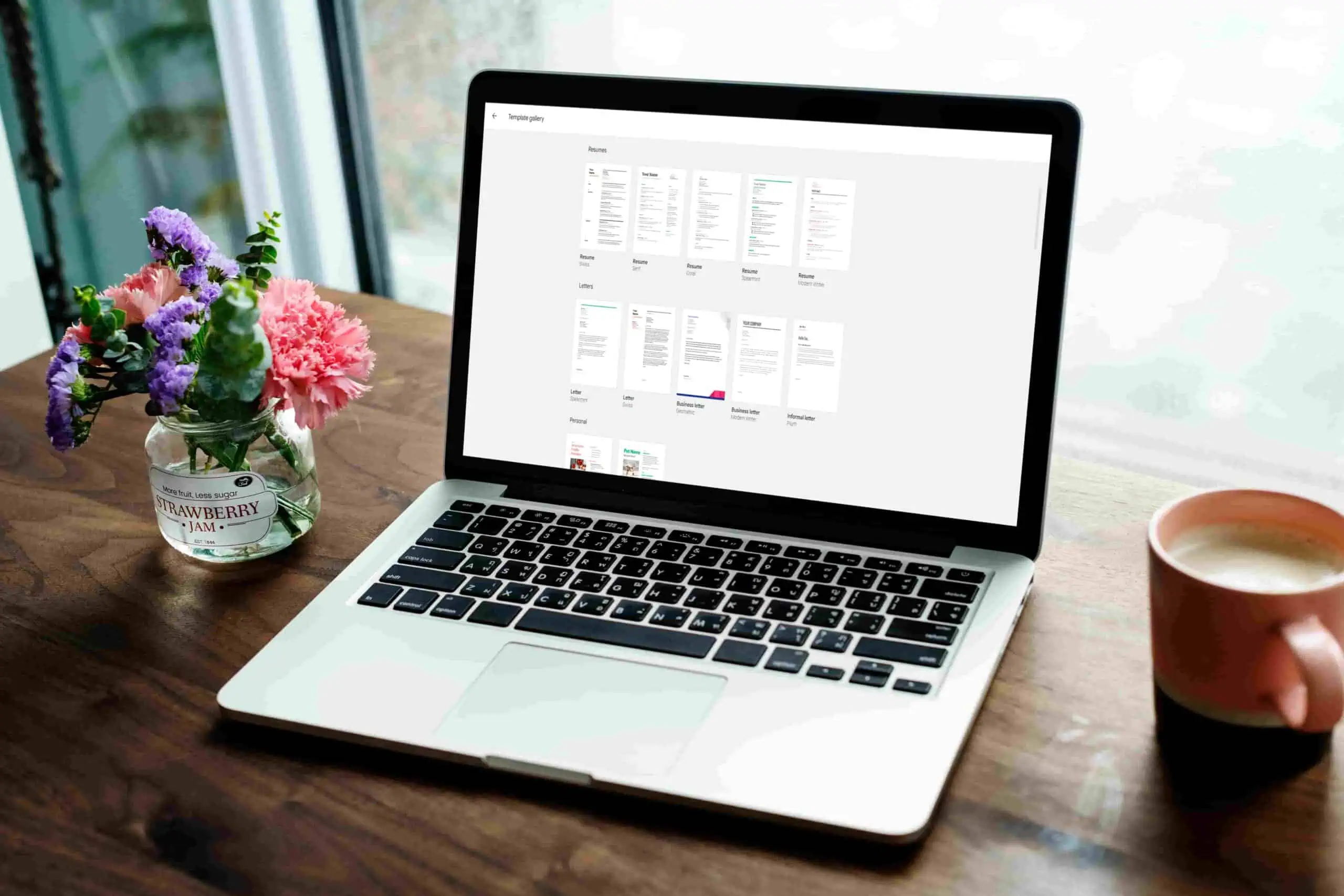
Google Docs has a vast library of pre-built templates for sales people for things like proposals, reports, resumes and more. Using a template as your starting point can save you hours of formatting time.
One of Docs’ biggest strengths is real-time collaboration. Simply share the doc and invite others to simultaneously view and edit alongside you. Changes are synced instantly, enabling efficient feedback loops.
When collaborating, use the “Suggesting” mode to propose edits to the document. Your additions/changes will be tracked separately from the original, allowing you to easily review and accept/reject suggestions later.
If you need to grab a specific person’s attention on a shared doc, just type “@” followed by their name/email. This will send them an email notification so they can easily locate and respond to your comment.
Need to capture thoughts or outline a document hands-free? Enable Voice Typing to dictate directly into Google Docs using just your voice. Great for working on the go.
Google Docs has an ecosystem of third-party add-ons that extend its functionality. Add-ons like mail merge, grammar assistance, bibliography tools and more can seriously boost your productivity.
Working across global teams? Google’s translation capabilities are built right into Docs, allowing you to quickly render your document’s text in dozens of languages.
Need to collect data or feedback? Google Docs can create surveys and forms, which you can then share as a link or embed on websites.
Have a finished document you want to share publicly? With a couple of clicks, you can publish and generate a URL to view your Google Doc on the web as a simple webpage.
See a side-by-side view comparing two different versions of the same document, with any text changes clearly highlighted and marked.
Easily pull in Word .docx, PDFs and other file types into Google Docs. Once imported, you can take advantage of Docs’ collaboration capabilities.
Every time you make changes, Google Docs keeps a full revision history with versioned backups that you can easily access, view or restore at any point.
Break up your document into sections, sub-sections, sub-sub-sections and more using the outline tool to better organize and structure your content.


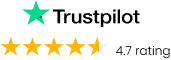


Like most apps, Google Docs supports a wide array of keyboard shortcuts for common actions like copy/paste, formatting and more that can seriously speed up your workflow.
Google’s research tool is baked right into Docs, providing quick access to search results, images, scholarly articles and more research insights from the web without leaving your doc.
Google provides a huge selection of pre-built template designs for agendas, reports, invoices, letters and more to use as starting points.
Within Docs there’s a built-in drawing editor that allows you to annotate visually, create diagrams and embed other graphical elements into your doc.
To ensure consistent formatting across sections and documents, use Google Docs’ paragraph styles feature to define custom styles for headings, body text, captions and more.
For longer, structured documents, you can automatically generate and insert a linked table of contents based on your headings and sections.
When sharing a Doc, you can precisely control who has view, comment or edit access, or prevent any further sharing outside your originally specified recipients.
Need to share a finalized document quickly? Docs lets you email the doc as an attachment or web link directly from the interface.
Give your documents a professional polish by easily adding custom footers or headers with page numbers, your company branding and more.
If you need to update the same word, phrase or formatting across your entire document, use the find and replace tool to make bulk changes in one go.
Sometimes you need to break up a long document into separate pieces. Docs allow you to select sections or chunks and split them out into new standalone documents.
Beyond the default options, explore Google’s full templates gallery for a huge range of specialized, pre-formatted templates to use as starting points.
As promised, I have shared 5 bonus tips for the crazy marketers out there to help you write down your ideas in Google Docs:
While Google Slides is built for presentations, you can also use Google Docs to create beautiful slide decks. Just set your doc to landscape orientation, use columns and text boxes, and take advantage of Docs’ drawing tools and image inserts.
Use Google Docs to map out and track your entire content marketing plan and calendar. Create sections for each content pillar, and use tables to map out publish dates, authors, status etc. Share it with your marketing team for constant visibility, and use comments/suggestions to discuss ideas and make updates collaboratively.
Build a Google Doc housing all your reusable email templates for things like newsletters, nurture sequences, announcements and more. Use Docs’ heading styles and navigation summary to quickly access different template categories. Collaborate with the team on new templates, copy tweaks and more all in one place.
Bring your marketing reports and dashboards into Google Docs by embedding live charts, graphs and data visualizations pulled from sources like Google Analytics, Data Studio and more. Use Docs comments to analyze trends and insights without having to jump between multiple tools.
For marketing projects like website redesigns, rebrands or campaigns, use a Google Doc to build a detailed audit trail. Record meeting notes, creative rationales, change approvals and more over time. The full version history provides a transparent change log you can revisit if questions arise later.
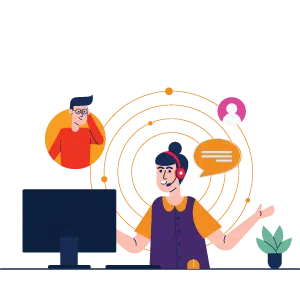
At last, don’t sleep on Docs’ depth though – it’s far more than a word processor. Built-in add-ons, live data embedding, and smart AI writing insights unlock new levels of productivity. Voice typing, language translation, and customisable project tracking make it a marketer’s Swiss army knife.
Learn Google Docs, and you’ll never look back at those bad, single-player document editors again.


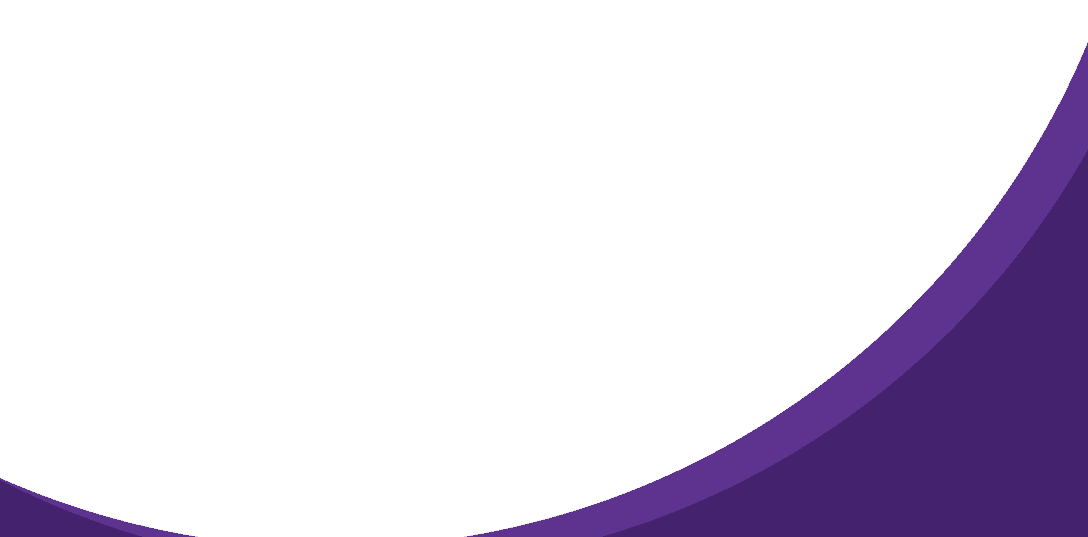

95% business who use NeoDove report 3x more profits!
Happy Customers
107k reviews

These outcomes and beyond can be yours.
Lead Leakage
Increase in call attempts
More Engagement
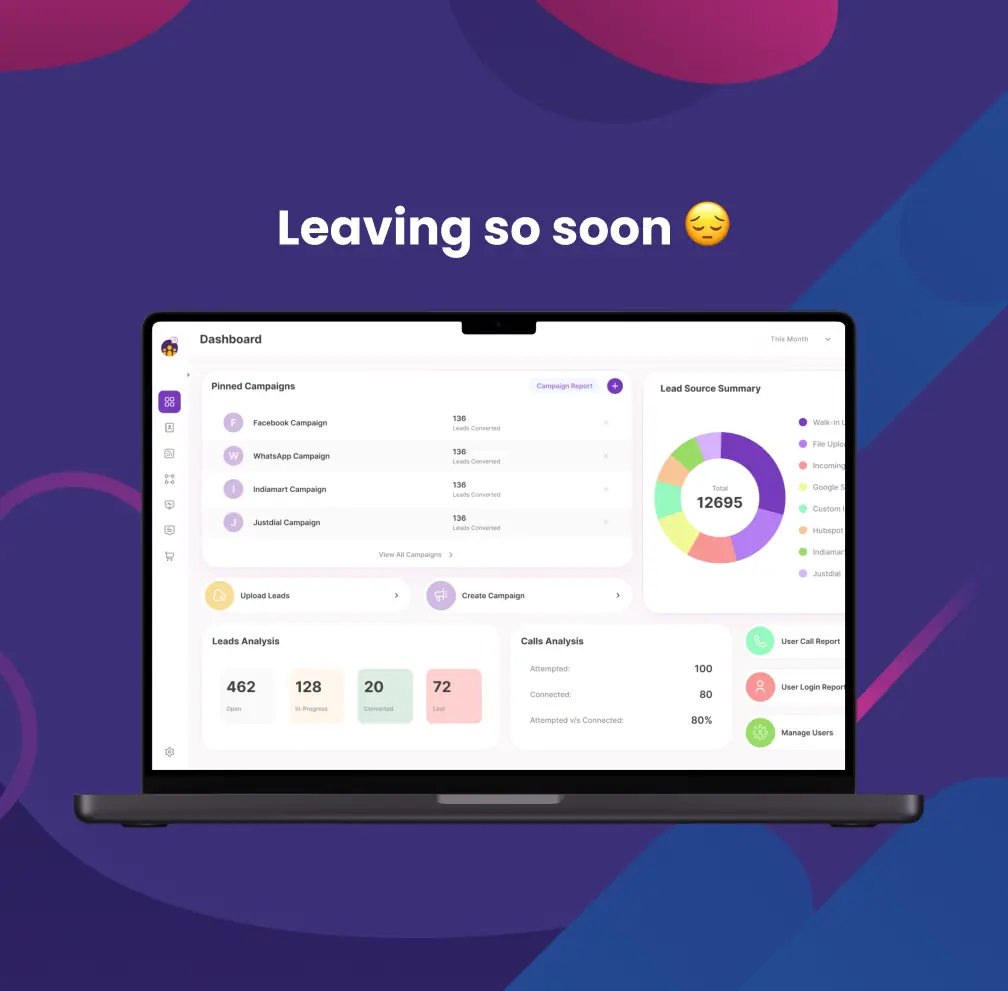
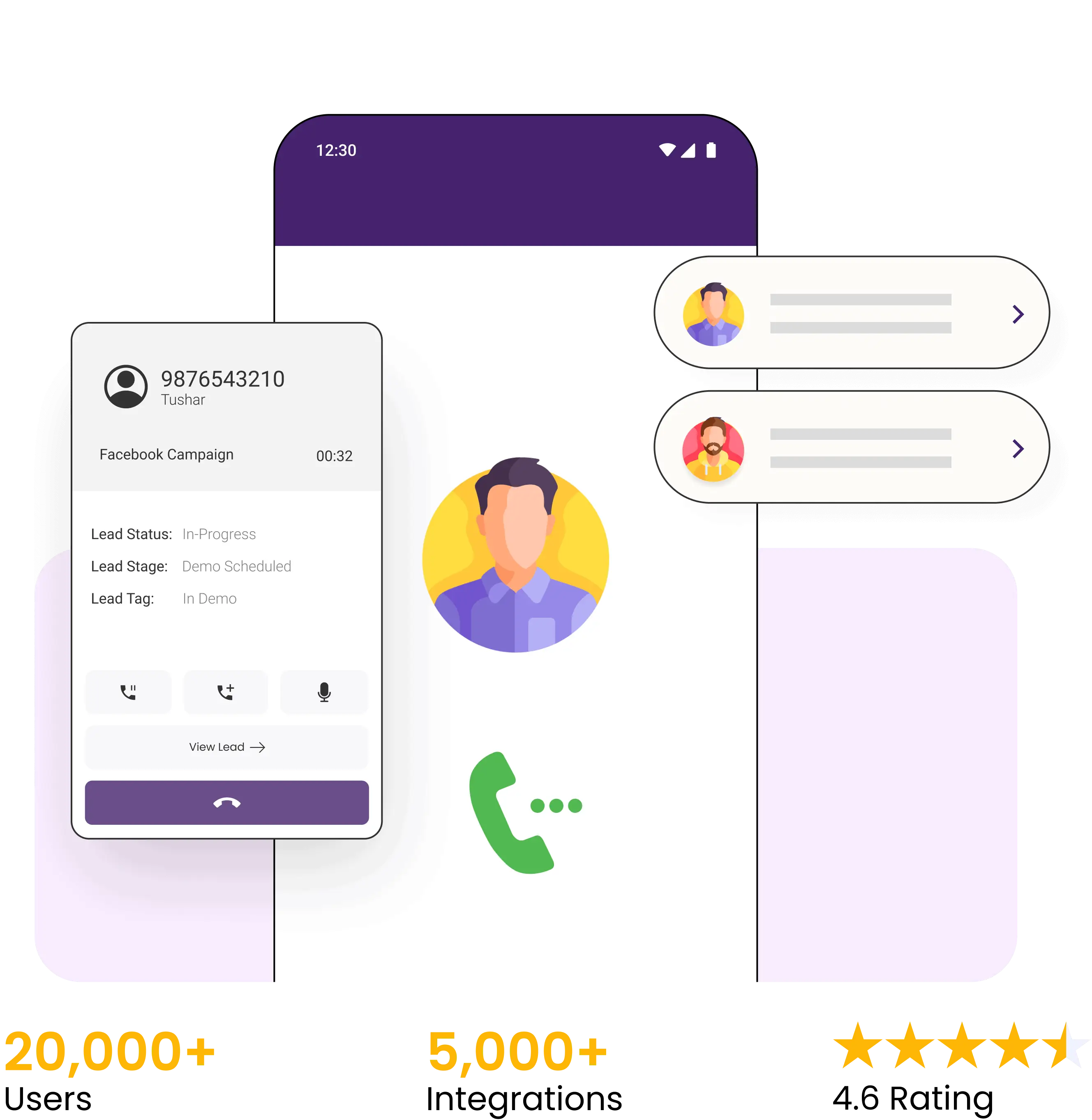

4.6 Rating
FREE GUIDE
Get your copy of the ultimate guide to lead generation through telecalling (scripts included)