FREE GUIDE
Get your copy of the ultimate guide to lead generation through telecalling (scripts included)
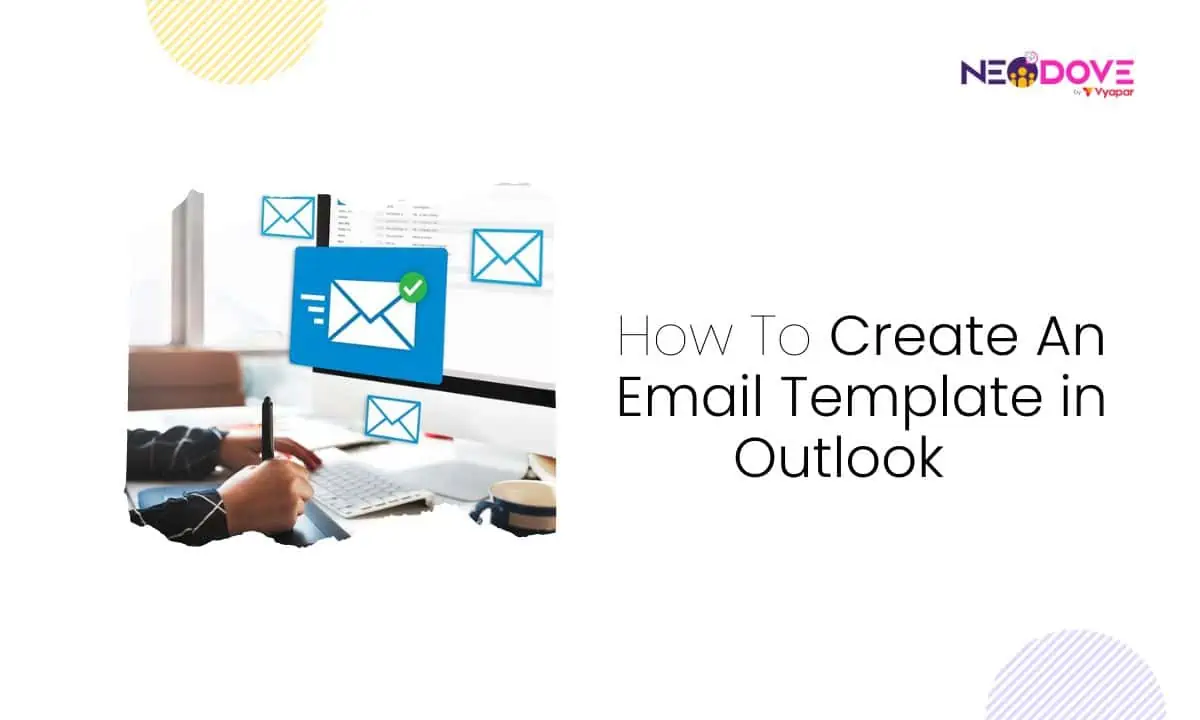
Table of Contents
ToggleAre you tired of typing the same emails over and over? Imagine having your own shortcut for a quick and personalized touch.
Today, we’re about to unlock that secret – we will explore how to create email templates in Outlook.
Trust me, it’s as easy as snapping your fingers.
So, if you’re ready to level up your Outlook game, join us as we understand how to create email templates in Outlook.
Outlook email templates are pre-designed email formats that simplify your messaging. By creating an email template in Outlook, you streamline repetitive tasks, saving time and ensuring consistency.
So, why use them?
Creating email templates in Outlook offers a practical solution to speed up your messaging process. Thus, enhancing both speed and consistency. Now let’s dive into the straightforward world of creating email templates in Outlook for a more efficient inbox experience.
Read: Top 15 Customer Service Email Templates + Tips
Ever wished sending emails could be quick and hassle-free? Outlook’s got your back! Learn how to create an email template in Outlook, right from your web browser.
Just follow these simple steps below to unlock the power of creating email templates in Outlook on the web.
Navigate to outlook.live.com, log in to your account. Accessing your Outlook account is the first step to creating email templates in Outlook.
Click on “New Mail” at the upper left corner. Initiating a new mail sets the stage for crafting and saving your email template.
In the opened message box, click on “More Options” represented by three dots in the lower right corner. This expands your options for customizing the email.
Also Read: Top 10 Must-Have Ecommerce Email Templates
Scroll down within the expanded options and find “My Templates.” Click on it to access the templates management section.
Important Note
Before you can create a template, you’ll need to enable My Templates if you haven’t done so already.

Within My Templates, click on “+Template.” This begins the process of creating an email template in Outlook.
A new dialog box opens where you can name and type your template. This step involves setting up the content and details for your email template.
Once you’ve finished setting up your template, press “Save” to store your newly created email template in Outlook. This ensures it’s ready for future use.
Do Check Out: 10 Sales Email Templates With 80% Open Rates
In wrapping up our Outlook email template journey, you’ve now mastered the art of creating email templates in Outlook.
Your messages are set to stand out effortlessly, saving you valuable time and adding a touch of personalization to your professional communication.
So go ahead, dive into Outlook’s world of creativity and streamline your messages with the confidence of someone who’s truly mastered the craft of creating email templates in Outlook.


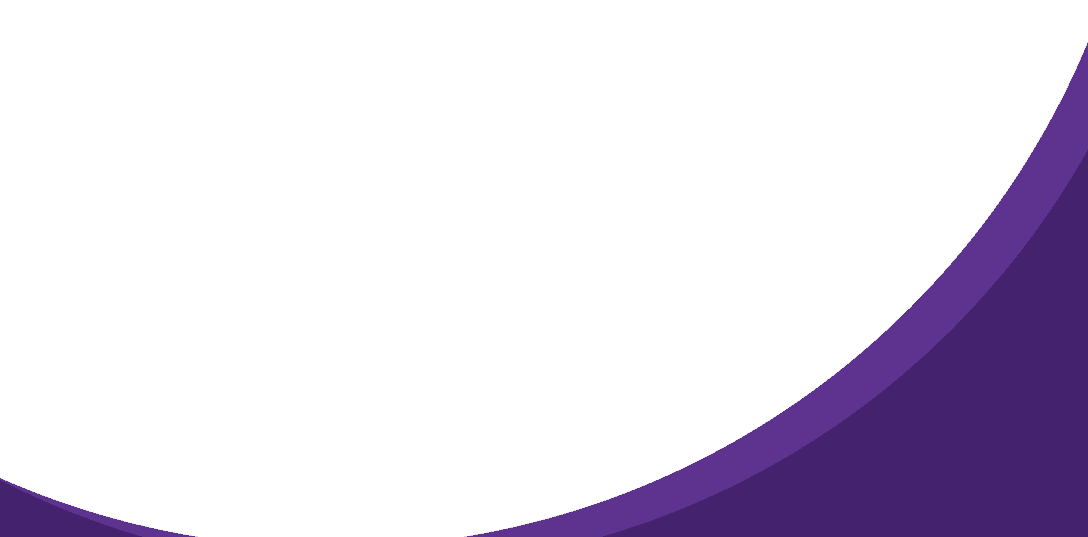

95% business who use NeoDove report 3x more profits!
Happy Customers
107k reviews

These outcomes and beyond can be yours.
Lead Leakage
Increase in call attempts
More Engagement
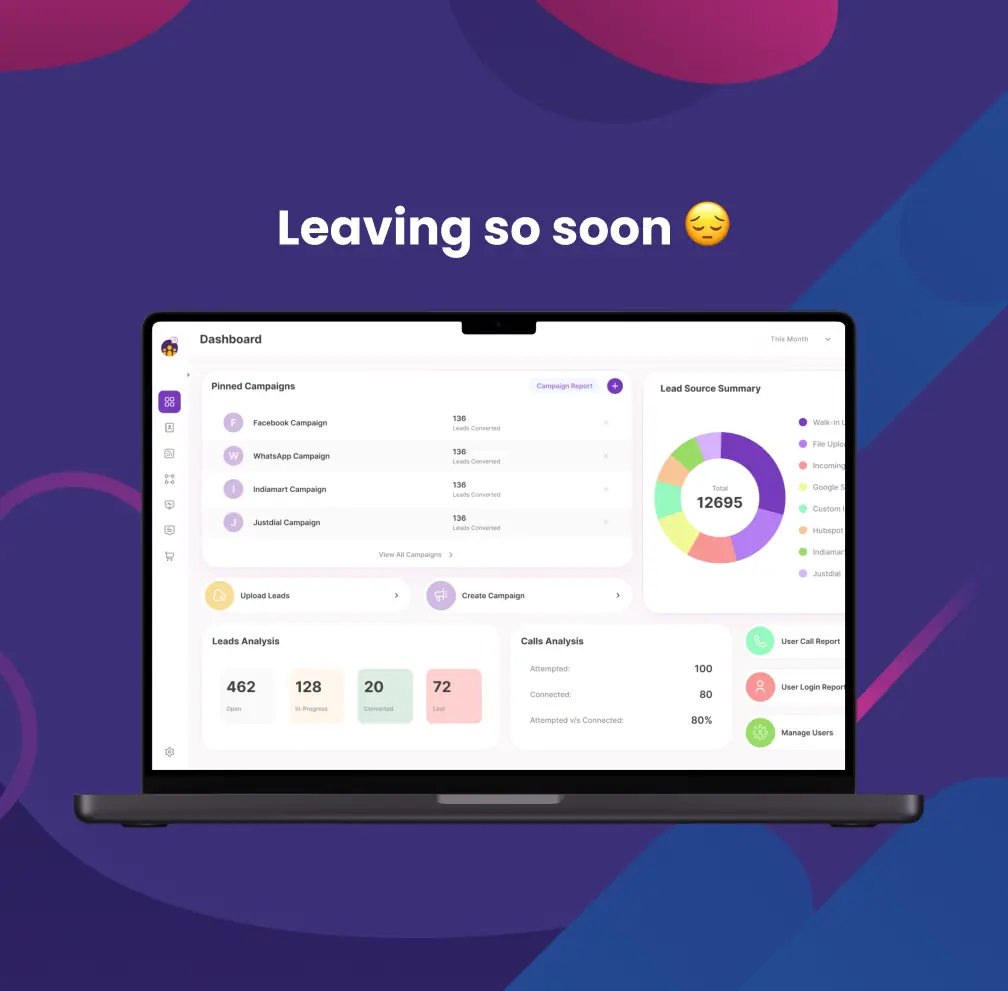
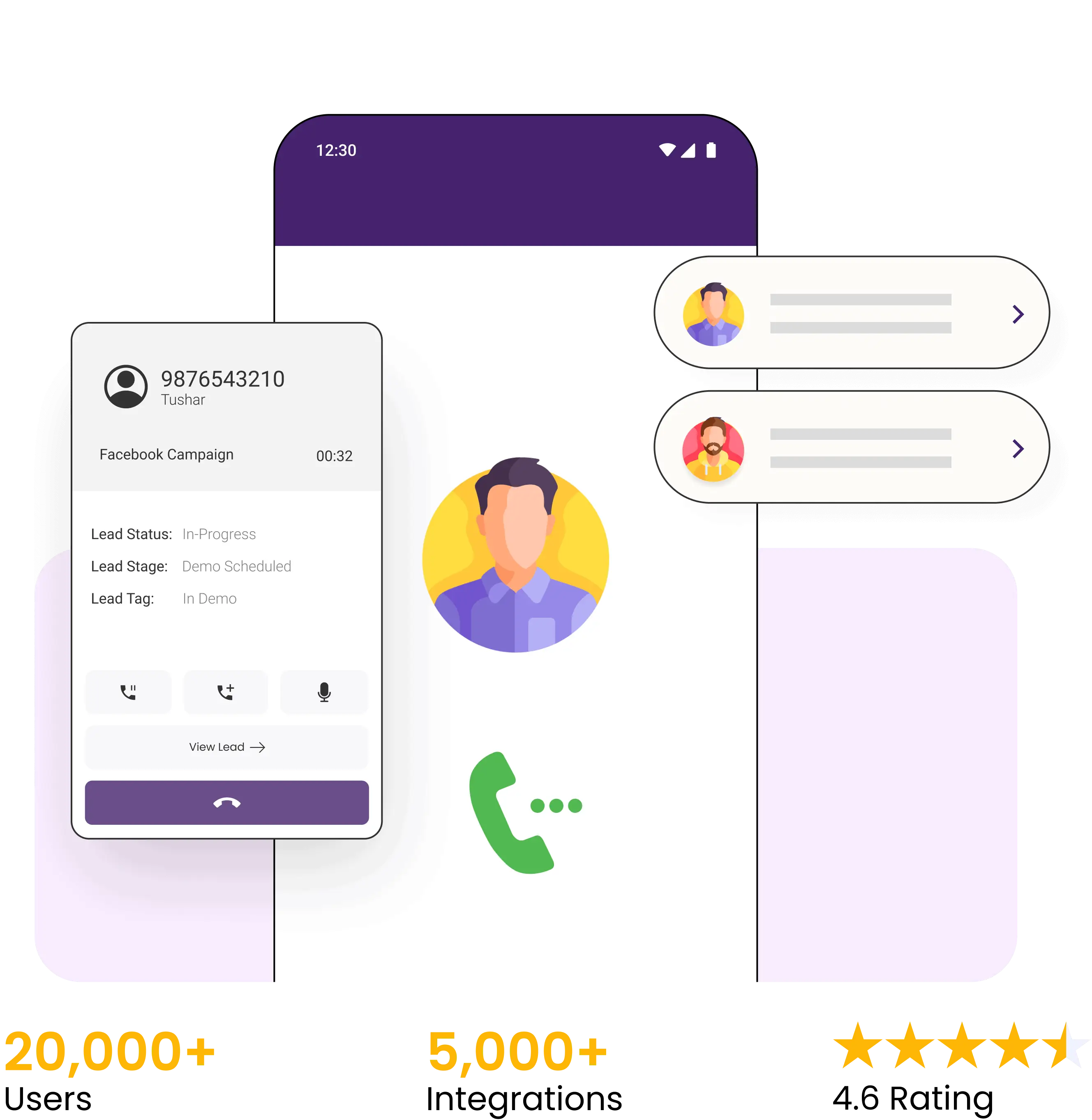

4.6 Rating
FREE GUIDE
Get your copy of the ultimate guide to lead generation through telecalling (scripts included)