FREE GUIDE
Get your copy of the ultimate guide to lead generation through telecalling (scripts included)
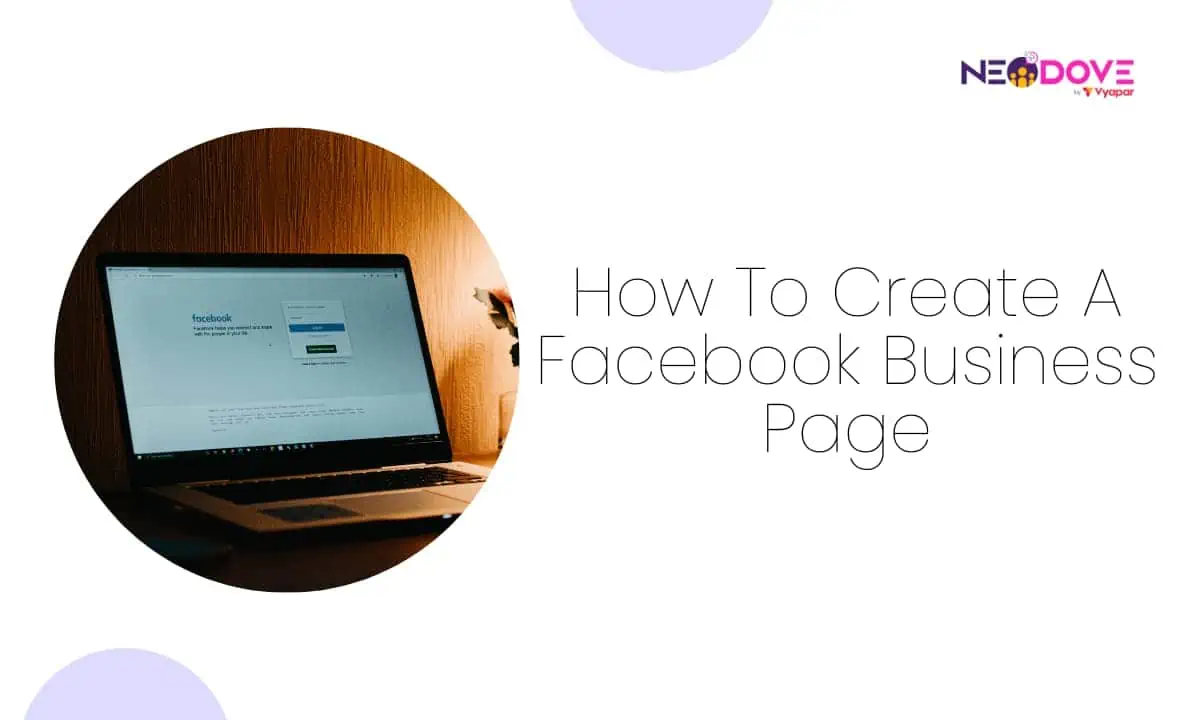
Table of Contents
ToggleHave you ever wondered how to create a Facebook Business page?
It’s like opening a digital storefront for your business in the bustling online marketplace.
Whether you’re just starting out or looking to expand your online presence, creating a Facebook Business page is a powerful tool.
In this user-friendly article, we’ll take you through the simple steps of creating a Facebook Business page. Now, let’s get started on this exciting journey!
Ready to take your business to the next level? Creating a Facebook Business page is a fantastic way to expand your online presence and connect with customers.
Now, let’s explore the steps to create a Facebook Business Page:
Begin by going to Facebook’s “Create a Page” section. Choose the type of Business Page you want to make.
If you’re not logged in, it will ask you to do so, as you need to link your Business Account to a personal page.
Don’t worry; your personal info won’t show on your Business Page. If you want strict separation, you can create a second personal account using your work email and use that to open your Business Account.
Fill in your business name, category, and description. Be clear and bold in your description.
Then, click “Create Page” to make your Facebook Business Account official.
Facebook will ask for more basic business information. Fill out only what you want to share publicly and click “Next.”
Enhance your Business Page with images i.e a cover picture and profile picture.
When creating a Facebook Business Page, your cover picture is the most visible. So, choose images that represent your brand. For your profile picture, consider a professional headshot or a product photo, ensuring it fits the circular shape.
Now, Facebook will present optional choices about linking WhatsApp, inviting friends to follow your page, and receiving notifications.
You can skip any or make your selections.
Include an action button to guide visitors. Click “Add an action button,”.
After this, Facebook will give you multiple CTA options.
Choose a relevant option, connecting a phone number, website, or service accordingly.
In the “About” tab, provide information to help people find you online and in person, especially if you’re a local business with regular hours and a physical location.
Congratulations! You’ve successfully created a Facebook Business Page, and now you can start sharing your business updates through posts.
Important Note
Once you create a Facebook page, you can begin running paid Facebook ads. These Facebook Ad targeting strategies can help you spend wisely as well as get more benefits for your Facebook buck.
Also Read: How To Create A Facebook Lead Form
Congratulations! You’ve taken the first big step towards boosting your business by learning how to create a Facebook Business page. Now, you’ve learned how simple it is to showcase your brand, products, and services to a vast online audience.
Remember, the journey doesn’t end here. Keep your page active, engage with your audience, and watch your online community grow.
So, go ahead and explore the possibilities you’ve just unlocked. Your freshly created Facebook Business page is your canvas – paint it with your brand’s colors and let your business thrive!


Book a free demo and see how you can close more deals, faster!
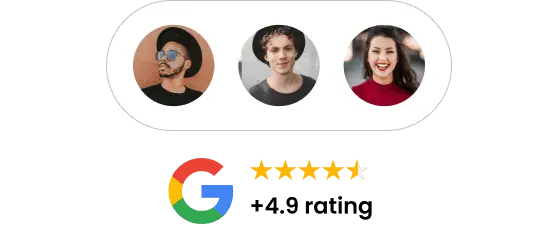
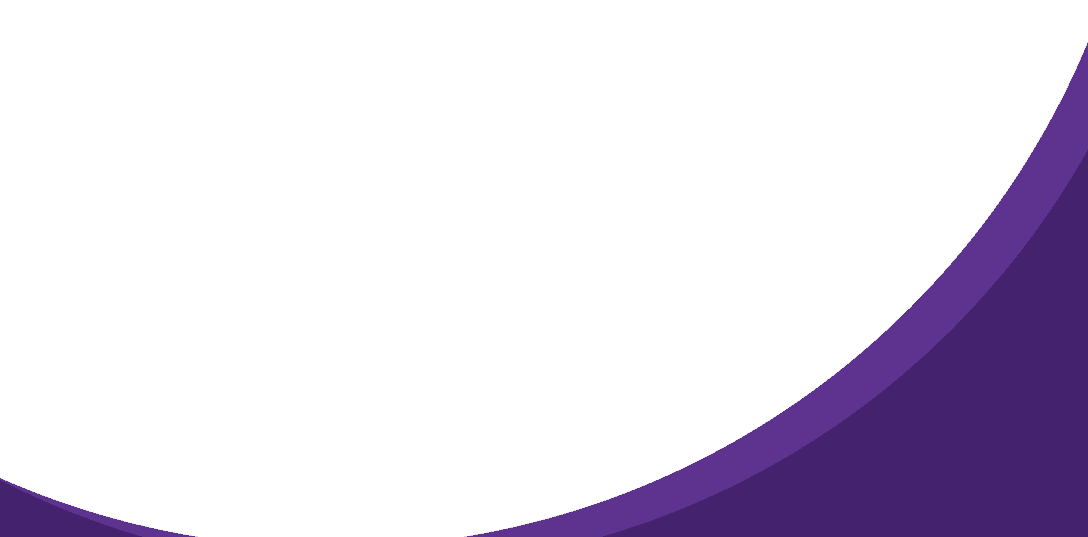

95% business who use NeoDove report 3x more profits!
Happy Customers
107k reviews

These outcomes and beyond can be yours.
Lead Leakage
Increase in call attempts
More Engagement
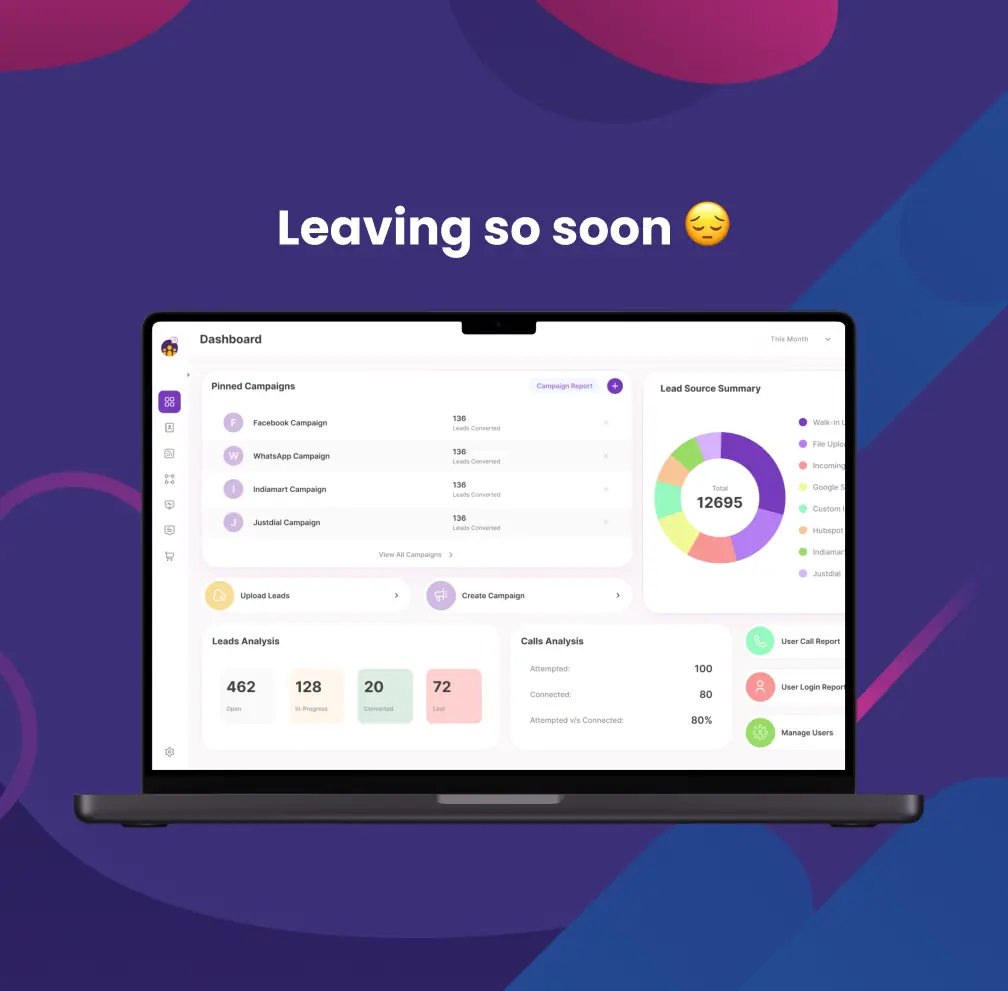
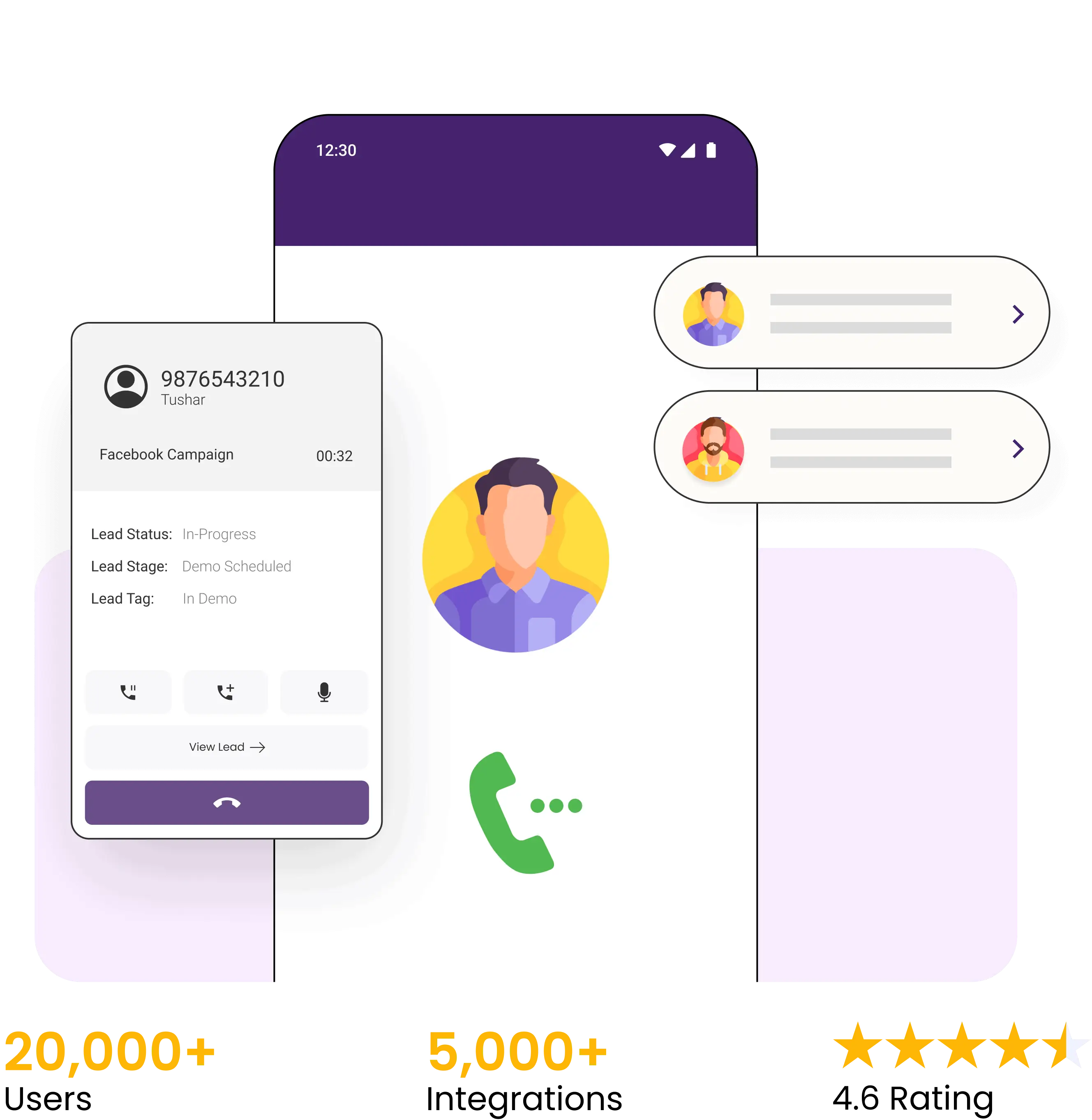

4.6 Rating
FREE GUIDE
Get your copy of the ultimate guide to lead generation through telecalling (scripts included)