FREE GUIDE
Get your copy of the ultimate guide to lead generation through telecalling (scripts included)
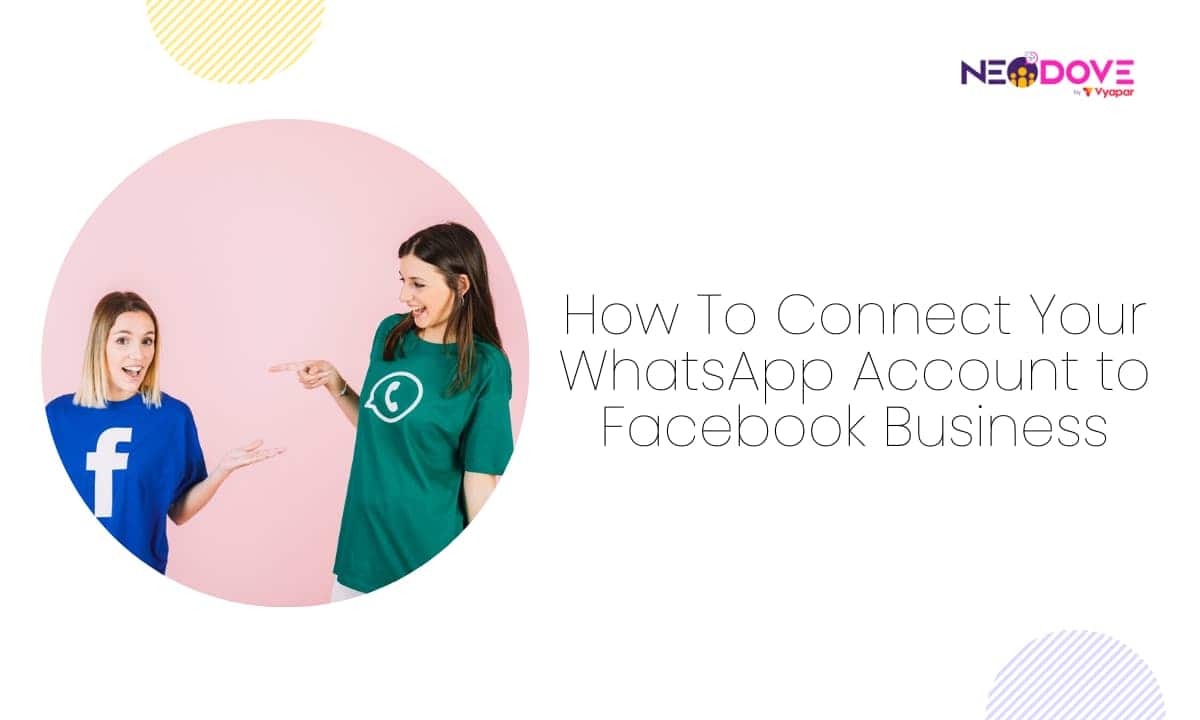
Table of Contents
ToggleImagine you’re a superhero with two amazing powers, WhatsApp and Facebook, each with unique abilities to boost your business.
Time to connect your WhatsApp account to Business Facebook. It’s the ultimate team-up that’ll make your business soar to new heights.
In this blog, we’ll guide you through the simple steps to connect your WhatsApp account to Business Facebook. By the end, you’ll be ready to conquer the digital world.
So, let’s get started!
Unlock the power of WhatsApp for your business by seamlessly connecting it to your Business Facebook profile.
Important Note
Make sure to use the WhatsApp Business App account for this process. It won’t work with your personal WhatsApp account.
Now, follow these six simple steps to merge your WhatsApp account with your business strategy:
Kickstart your journey by logging into Business.Facebook.com with your Facebook Business credentials.
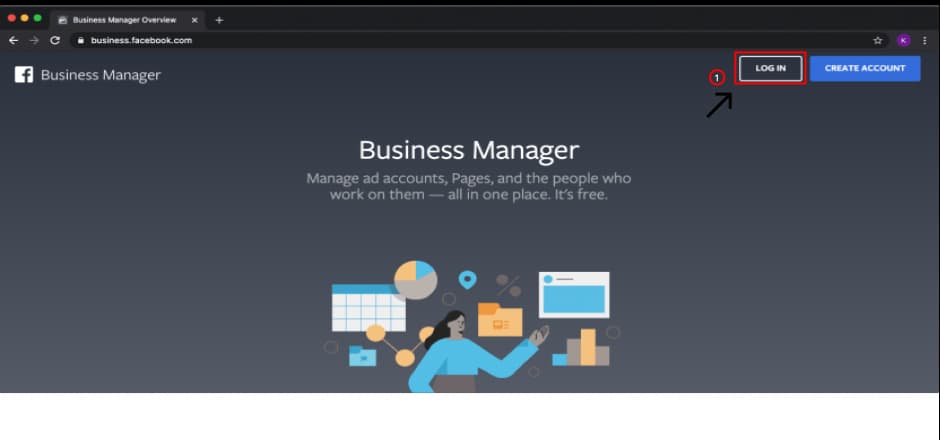 Step 2 – Access Business Settings
Step 2 – Access Business SettingsAfter logging in, head to ‘Settings’ and click on ‘Business Settings’ to access the setup options.

Inside the Business Settings page, click on ‘Accounts’. From the dropdown menu, select ‘WhatsApp Accounts.’
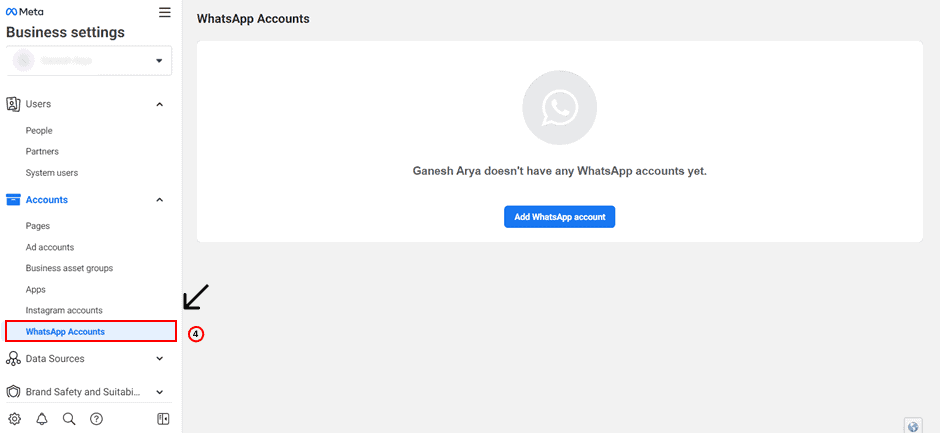
Also Read: How To Use WhatsApp Business With Multiple Users
Click the ‘Add WhatsApp account’ button to begin the connection process.
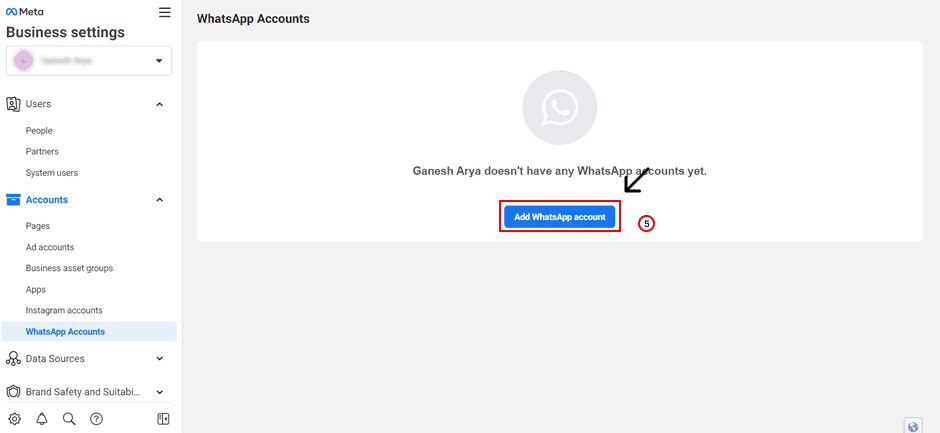
Provide your WhatsApp account details, including your country and phone number associated with your WhatsApp Business account.
Once done, you’ll receive an OTP message. You have to simply enter it.
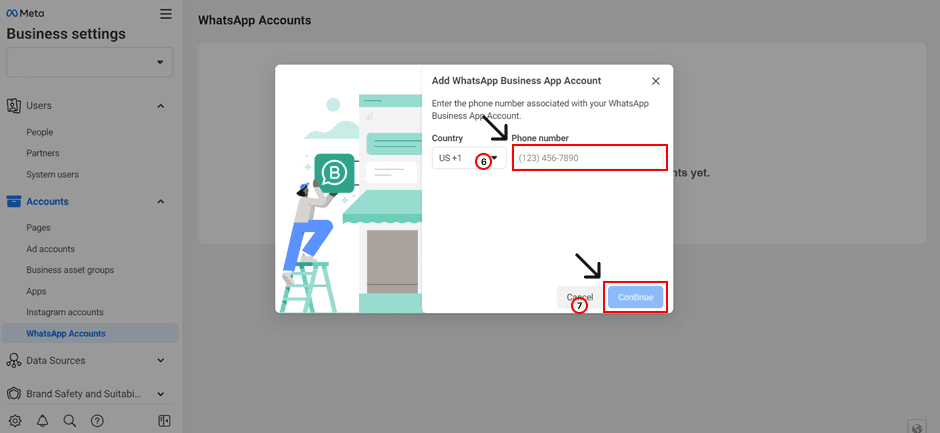
Upon successful connection, you will get a popup confirmation to assure you that your WhatsApp Business account is now linked.
Congratulations! You’re now ready to run ads on your WhatsApp Business account. Get ready to expand your reach and enhance your business’s online presence.
Also Read: WhatsApp Business vs WhatsApp API: Which is Best?
Way to go! You’ve just unlocked a powerful combo for your business by connecting your WhatsApp account to Business Facebook.
Now that you’ve mastered the art of how to connect your WhatsApp account to Business Facebook, you’re all set to supercharge your business communications. Moreover, you can reach a wider audience and make your brand shine.
Remember, it’s not just about connecting; it’s about the incredible possibilities that come with it.
So, dive into the world of seamless communication, stronger customer connections, and endless opportunities. The digital stage is yours, and you’re ready to shine!


Book a free demo and see how you can close more deals, faster!
![]()
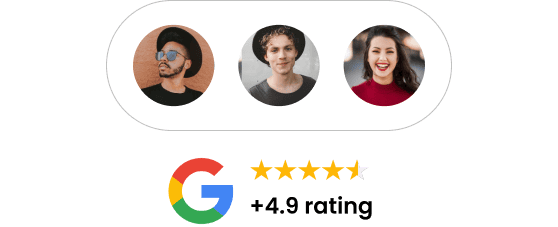
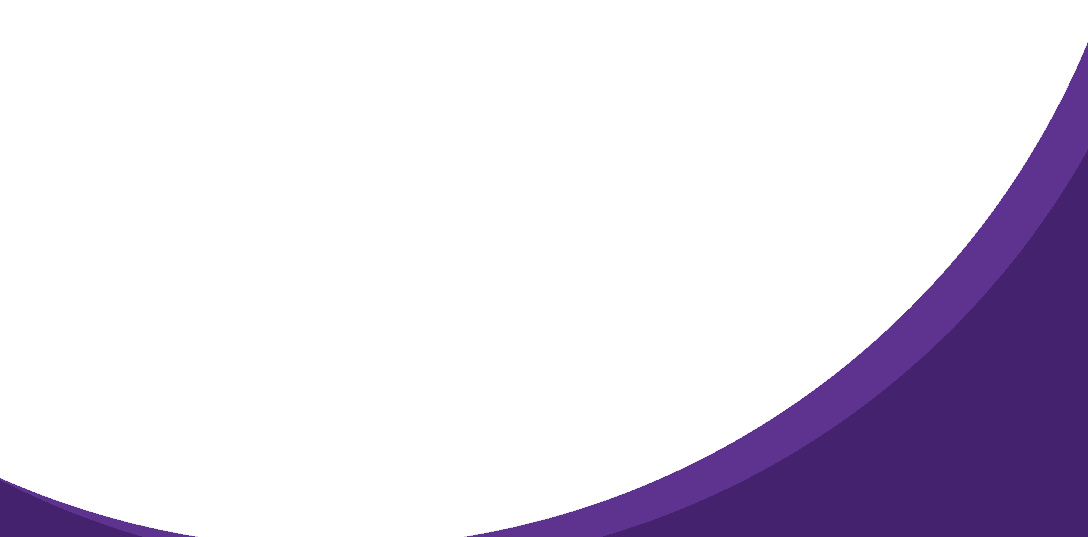
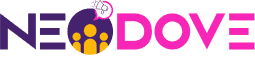
95% business who use NeoDove report 3x more profits!
Happy Customers
107k reviews
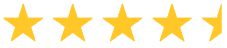
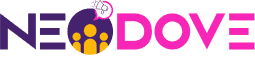
These outcomes and beyond can be yours.
Lead Leakage
Increase in call attempts
More Engagement
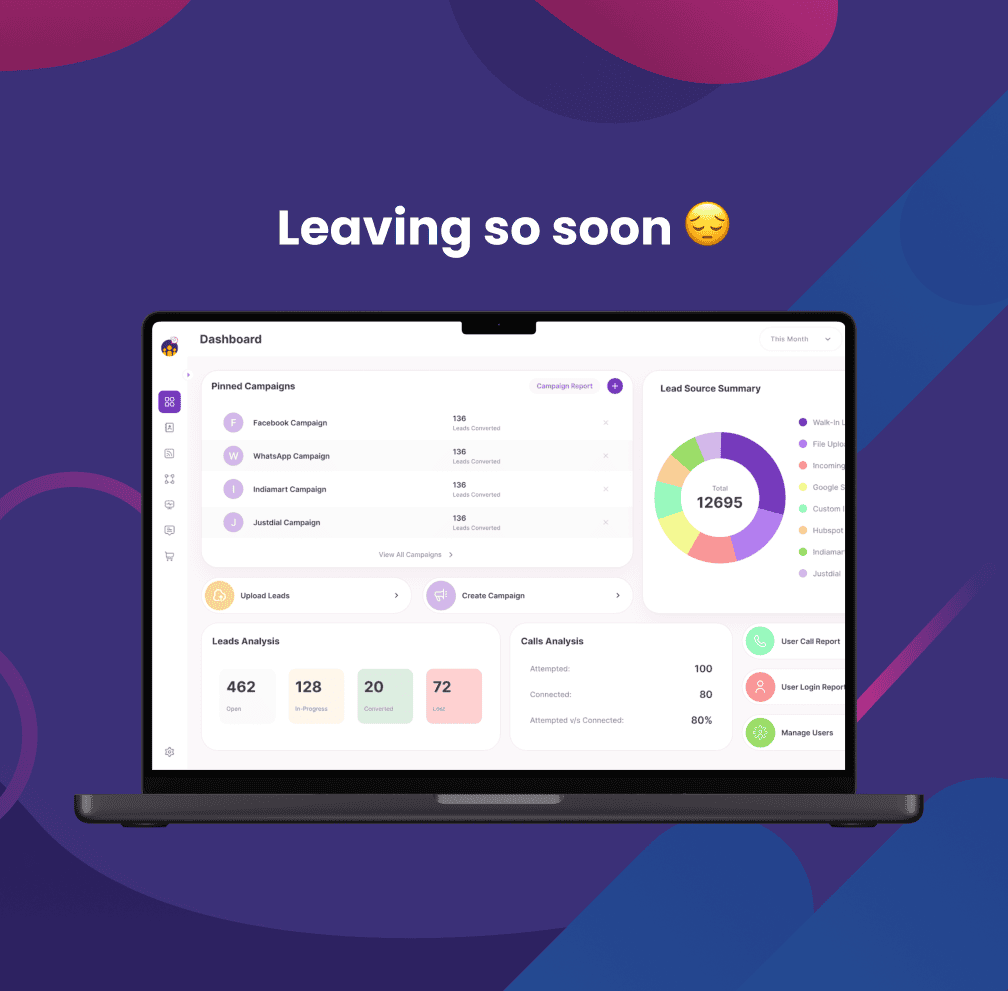
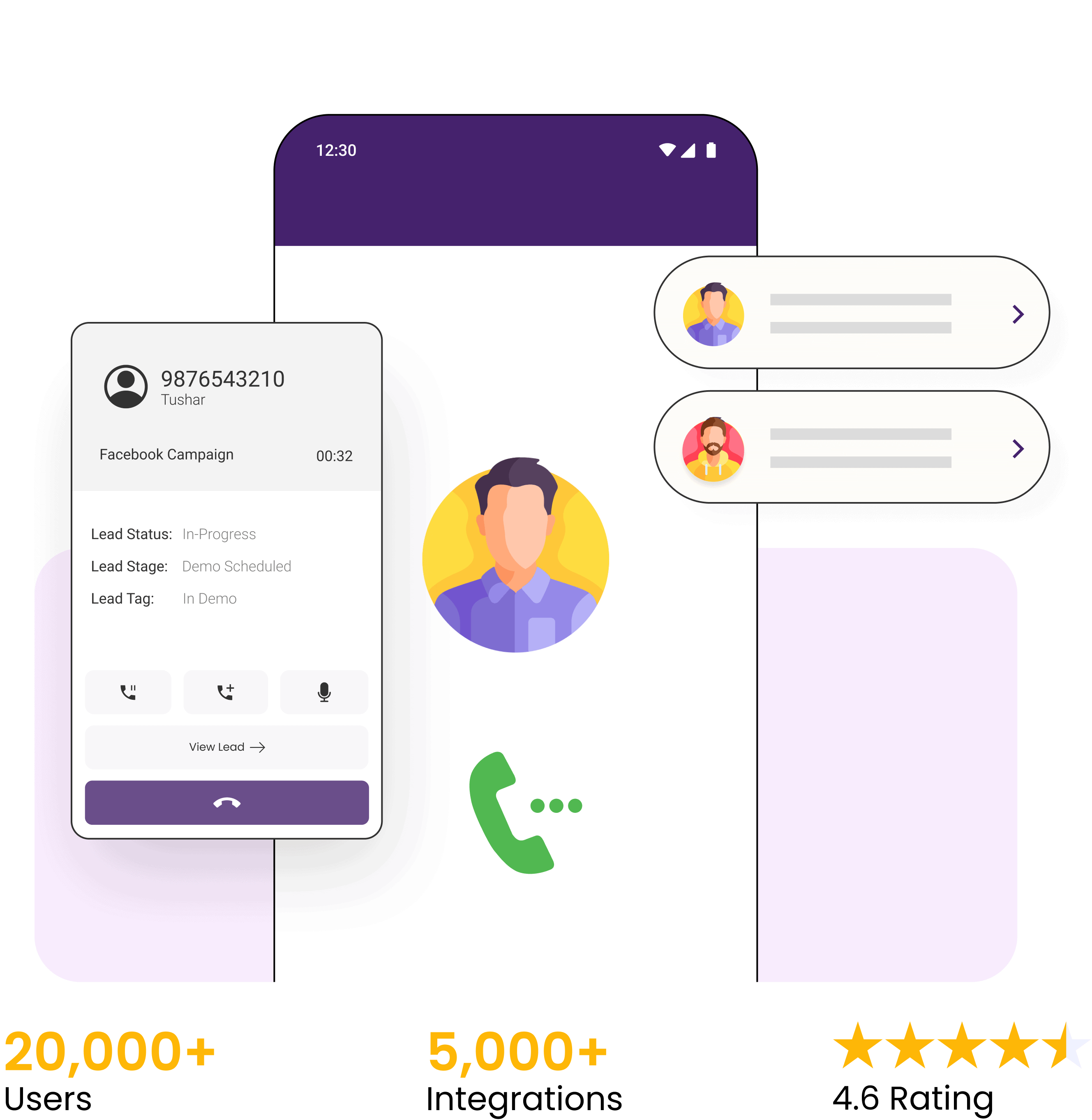

4.6 Rating
FREE GUIDE
Get your copy of the ultimate guide to lead generation through telecalling (scripts included)